Setting up Facebook Application for FibreOP TV
To access the Facebook application on Bell Aliant's FibreOP TV, you will need an active Facebook account with knowledge of your login information and access to a computer with an internet connection.
Once you are logged into the Facebook application on the TV, use the arrows keys on the Motorola remote to navigate to your desired location onscreen.
Part 1 - Registration of Email Address on Facebook TV App
1. Press Menu on remote and scroll over to Apps. Choose Facebook.
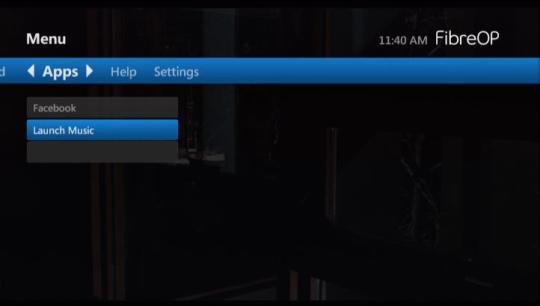
2. Scroll over to Add new user, if not already highlighted. Press OK on remote.
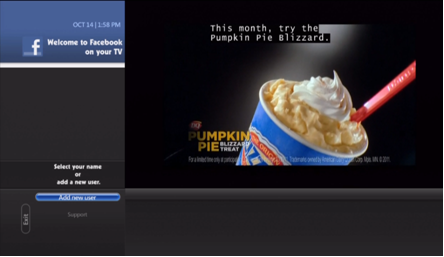
A welcome screen appears.
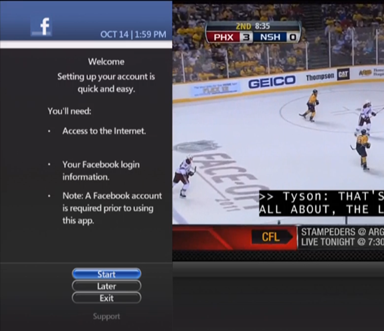
3. Scroll down to Start and press OK on remote. Step 1 screen appears.
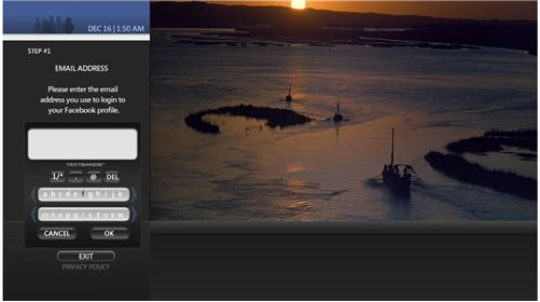
4. Using the arrow keys on the remote and navigate to the two letter bars. Scroll to the first letter in the email address used to login to Facebook. Press OK on remote. The letter appears in the white box above. Repeat this process until you have entered the email address in its entirety and then scroll down to OK option onscreen.
You are prompted to confirm this is the correct email address.
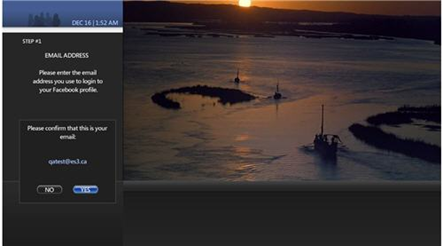
5. Scroll to Yes onscreen and press OK on remote. An activation email is now sent to the email address you specified. It is from [email protected].
Part 2 - Choosing a PIN via the Application Email
1. Go to your email account and open the email from [email protected]. Click on the link at the bottom.
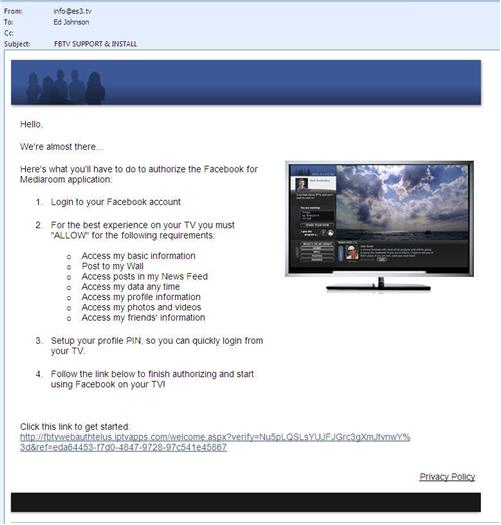
You're routed to the Facebook login page. Enter your Facebook login information.
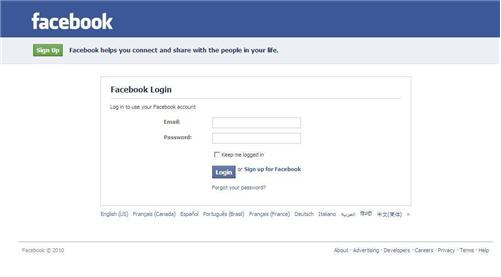
2. Facebook prompts you to create a PIN to access the Facebook TV App. Enter and re-enter your desired four digit code. Scroll to OK onscreen and then press OK on remote.
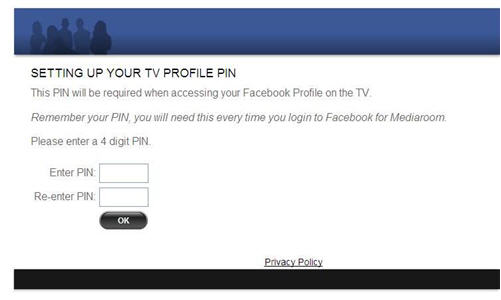
You receive a confirmation message that you are ready to use Facebook TV App.
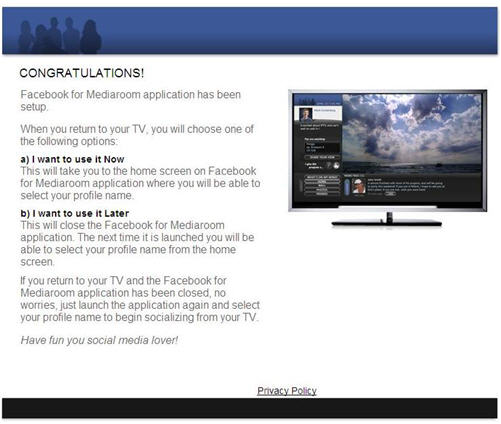
Part 3: First Login on TV for Facebook App.
1. Press Menu. Scroll over to Apps. Choose Facebook.
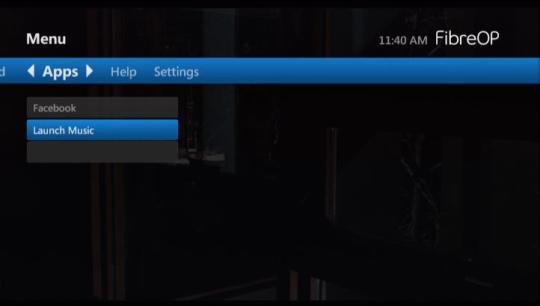
2. The login page appears. This time an option is present for the Facebook account you have just set up. If not already highlighted, scroll to this and press OK on remote. Enter the four digit PIN you created and press OK on remote again.
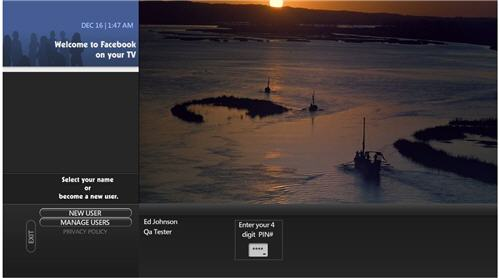
3. You are now logged into the Facebook App. Use the arrow keys on remote to navigate.
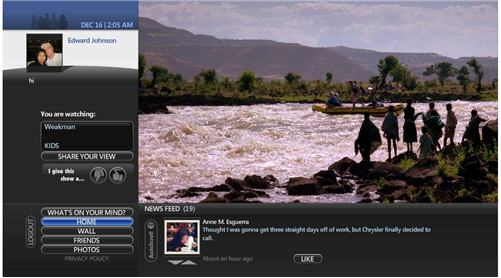
3.