What you need before you start
- Your Security Services password. If you do not know your Security Services password, contact us.
Follow these easy steps
- Open Internet Security Services if it is not already open
- Click Parental Control. If Internet Security Services is password protected, enter the password and click OK.
- Parental Control setting:
- To enable Parental Control: place a check beside Enable Parental Control. Note: when enabling Parental Control, a new window may load, Close.
- To disable Parental Control: remove the check beside Enable Parental Control
Note: By default, a Default User profile is created, and is set as the "Active User". It has all Web Site Categories blocked. It is recommended that the Default User setting do not get changed, but instead a new user profile be added.
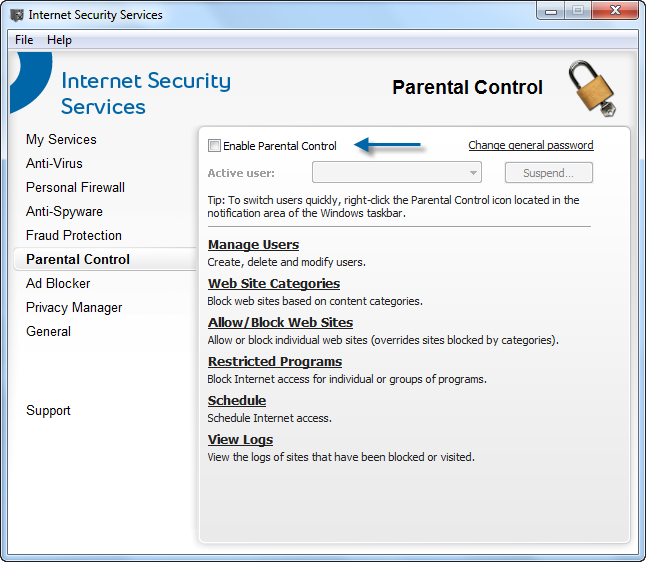
- Click File then Hide to close Internet Security Services (but keep it active).