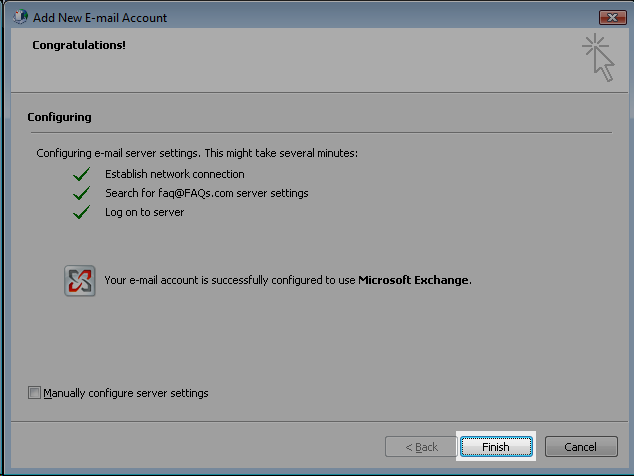What you need to know before you start
- The exchange email server name: https://exchange.bellaliant.net
- Your exchange e-mail address and password. If you do not know your e-mail address and password, contact us at 1-888-267-2411. Option 1 then 5.
Follow these easy steps
- Click on Start and Control Panel
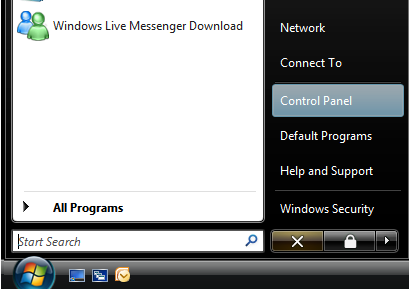
- Click on Mail icon to open Outlook settings. Note: In Windows Vista, the Mail Icon is in the User Accounts folder.
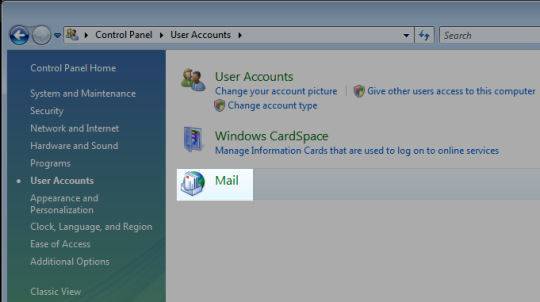
- Click on Show Profiles and then Add.
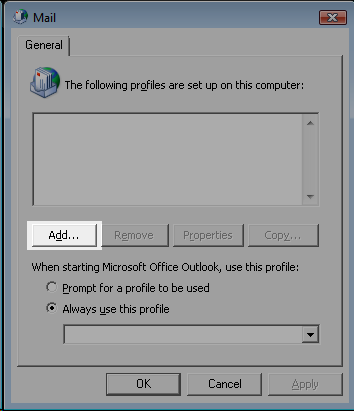
- Enter a name for your new profile (e.g. your own name) and click OK
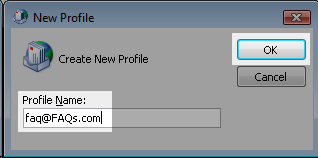
- In the Add New E-mail Account window, enter the following information:
- Your Name: Type the name you wish others to see when they receive emails from you.
- E-mail Address: Type your e-mail address. It should be as follows: [email protected]
- Password: This is your exchange email address and password provided to you by Bell Aliant.
- Retype Password: Retype your password.
Once complete, click on Next
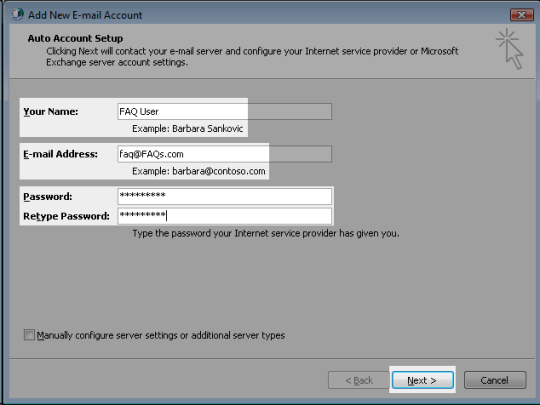
- Your Name: Type the name you wish others to see when they receive emails from you.
- Check the box Don't ask me about this website again and then Allow.
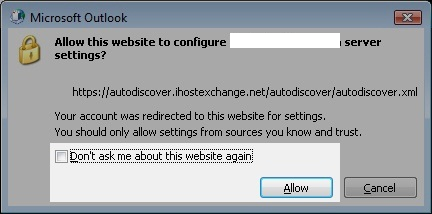
- Enter your regular email address and password.
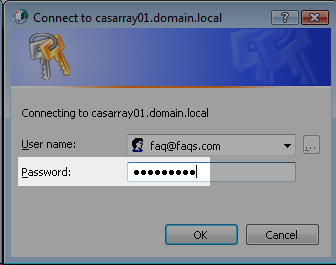
- Click Finish. You have successfully configured Outlook 2007 for Hosted Exchange.