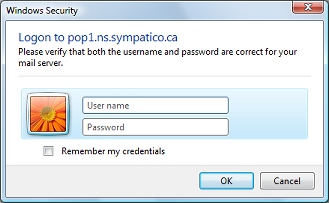For quick reference, use the following checklist to configure Windows Mail for the first time. For more guidance, follow the detailed step-by-step instructions.
What you need before you start
- An installed copy of Windows Mail
- Your Bell Aliant email address and password
-
In order to setup your email program on your computer or mobile device, you will need the following email settings.
Note: If you are have your own custom domain, you will need to use different settings for your custom domain (usually pop.customdomain.com or smtp.customdomain.com)
Incoming mail settings:
POP: pop.bellaliant.com Port: 110 Authentication: Username and password OR
IMAP: imap.bellaliant.com Port: 143 Authentication: Username (full email address) and password Outgoing mail settings:
SMTP: smtpa.bellaliant.net
Note: Effective July 29th, Bell Aliant has enabled SMTP Authentication to allow for your mobile devices to send email regardless of where you are located without the need to change your settings each time you travel.
Port: 2225 Authentication Username and password
Checklist
- Launch Windows Mail
- Enter your name, click Next
- Enter your email address, click Next
- Enter the mail server information
- Enter your email username and password
- Click Finish
- Remember credentials
Follow these easy steps
- Launch the Windows Live Mail program.
- Enter your name.
- Click Next.
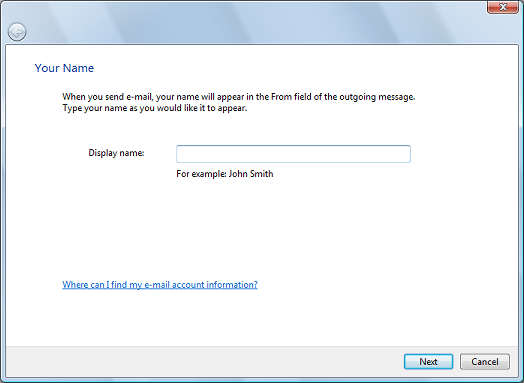
- Enter your email address.
- Click Next.
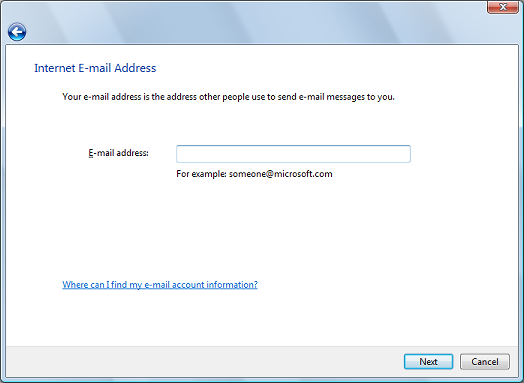
- You will be required to enter the following Set up Email Servers information:
- The incoming e-mail server type:' should be set as POP3.
- Incoming Server: pop.bellaliant.com Use port number 110.
- Outgoing Server: smtpa.bellaliant.net. Use port number 2225.
- Outgoing server requires authentication should be checked.
- Click Next.
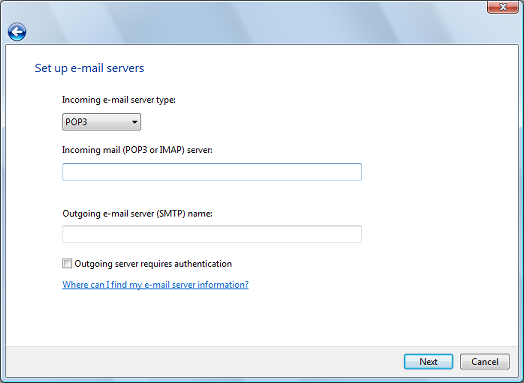
- You will be required to enter the following Internet Mail Logon information:
- Email username: Enter your Bell Aliant email address.
- Password: Enter your Bell Aliant email password.
- Select Remember password if you want Windows Mail to save your password.
- Click Next.
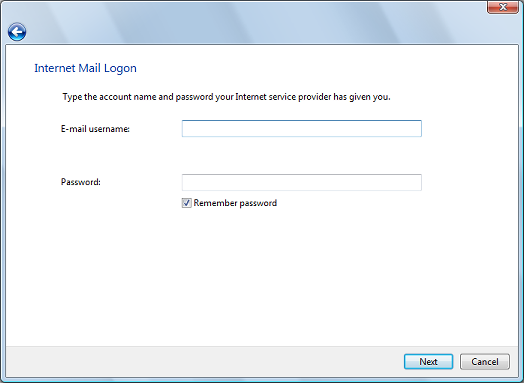
- Click Finish.
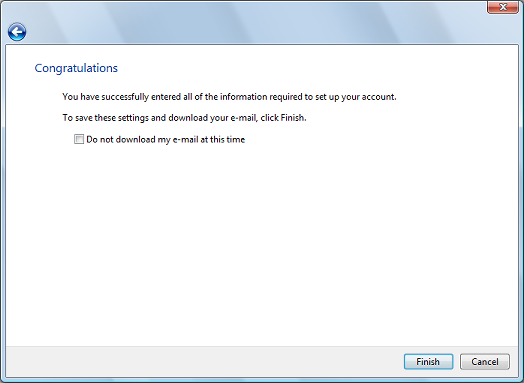
- If you are connected to the internet the following screen should appear.
- Enter your User name (your email address).
- Enter your password.
- Select Remember my credentials.
- Click OK.