You can find your network name (also known as SSID) and network password (also known as WEP/WPA Encryption key) printed on the sticker attached to your modem.
The sticker will show:
- Your Network name (also known as SSID). This usually starts with Bell Aliant or FibreOp followed by 3 digits (Example BellAliant555).
- Your network password (also known as WPA/WPA2 key). Your network password is a series of 10 numbers.
If you cannot find your modem sticker, you can also find your network name and password by logging into the admin utility for your modem.
To find your network name and password in the modem's admin utility, watch our video or follow our detailed step-by-step below.
Follow these easy steps
- From a computer already connected to your network, open up your browser (Internet Explorer, Chrome, Firefox or Safari).
- Type 192.168.2.1 and hit Enter.
- If prompted, enter your admin utility's username and password. If you do not know your admin utility's username and password, you can contact us for this informaiton.
- Click Wireless
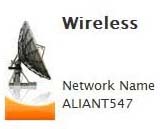
- The network name will be displayed under the Network section of the page beside the Network Name (SSID).
- If you have not set a customer network password, the use default key printed on the system label will be selected. If you no longer have access to the sticker to find the password, then scroll down and select Set custom encryption key and enter a new password.
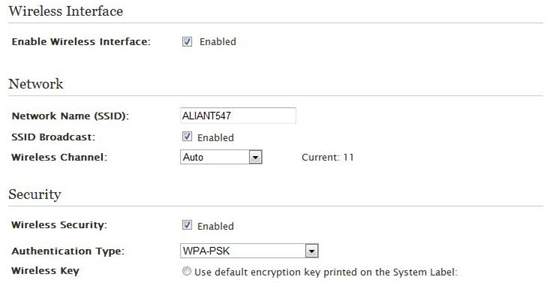
- Click on Save