To set your TV's resolution to 4K:
- Press the menu button on the Bluetooth Slim remote. The Menu screen appears.
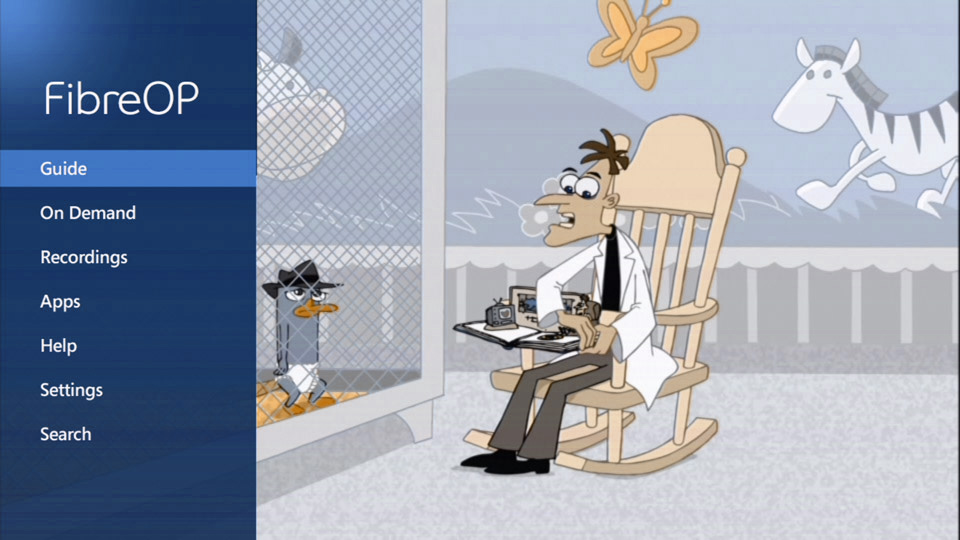
- Press the down-arrow button on the remote and to scroll to Settings and press the select button on the remote. The Settings screen appears.
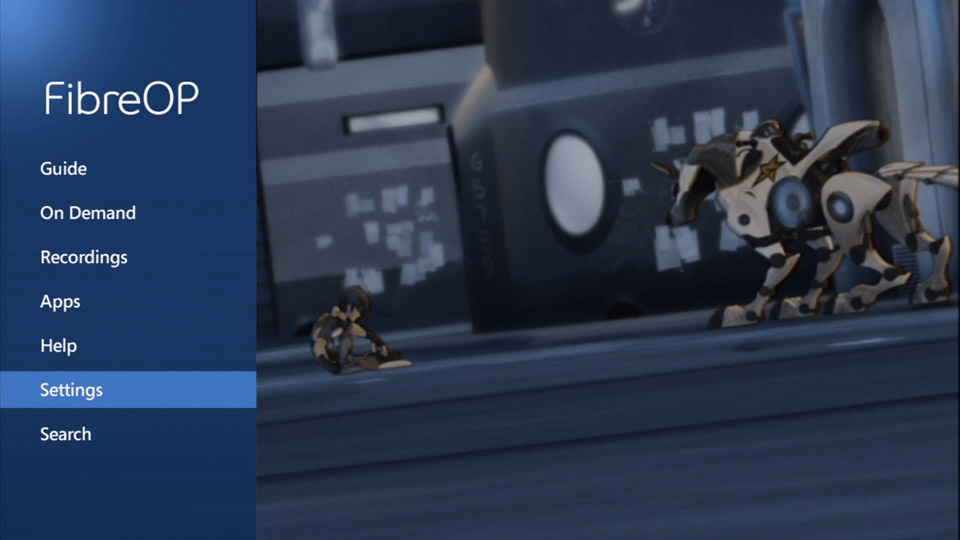
- Press the down-arrow on the remote to scroll to Audio and visual.

- Use your right-arrow button to scroll to TV resolution.
- Press the select button on your remote. The TV resolution settings screen appears.
- Use the right-arrow button to scroll over to the resolution options.
- Use the up and down-arrow button to select the desired resolution for your TV. We recommend 4K UHD (60 fps) (for 4K TVs).
Note: If you are using a 4K receiver on an HD TV, select 1080p high definition. Your TV will not display 4K content.
- Use your left-arrow button to scroll to and select Continue.
- Press the Select button on the remote. The Aspect ratio and high definition start-test screen appears.
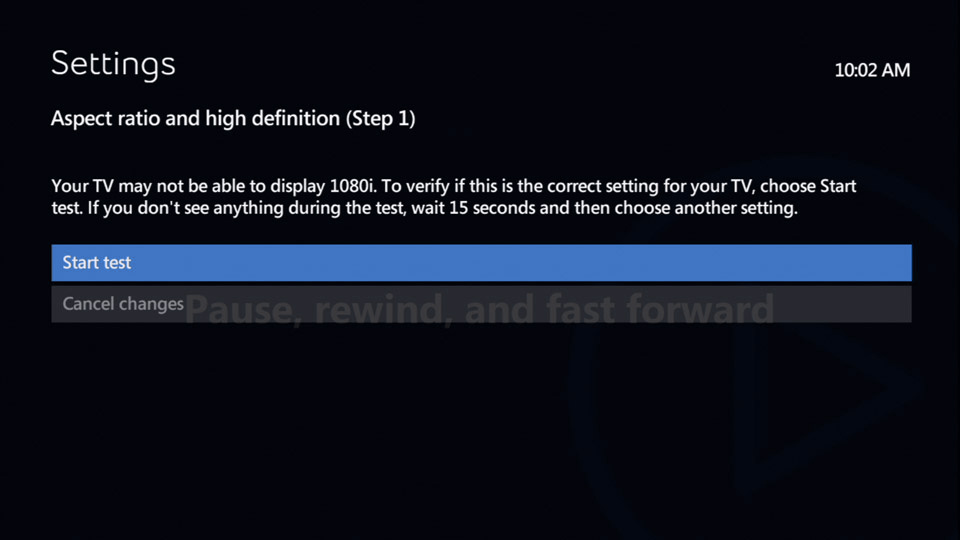
- Select Start Test and press the Select button on the remote.
Note: This test checks that your TV is capable of displaying the selected resolution. It will take approximately 15 seconds and the screen may turn black during this time.
- If you are able to display the selected resolution, a screen will appear to confirm this. Use your down-arrow to scroll to Keep Setting and press the Select button on the remote.
Note: To change your resolution setting you must select Keep Setting within the 15 second test-time.
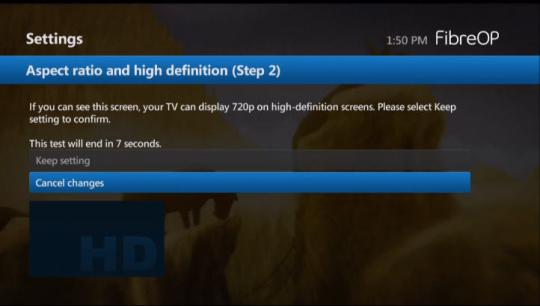
- If your TV is unable to display the selected resolution or if you take longer than 15 seconds to select Keep Settings, you will a new screen displaying
- Start test again: Select this option if you took longer than 15 seconds to select the Keep Settings option. The test will run again for the resolution that you last-selected.
- I saw a black screen. Choose another setting.: Select this option if you saw a black screen during the test. This indicates that your TV is not able to display the selected resolution. You will have the option to select a new resolution and then re-test it.
Note: Check if the HDMI input on your TV is 4K (HDCP 2.2) compatible. For more information, please consult your TV's manual or your TV Manufacturer.