You may wish to customize your TV guide so that you only see the channels you and your family watch most often.
To Customize your TV channel guide:
- Press the MENU button on your FibreOP TV remote. The MENU screen appears.
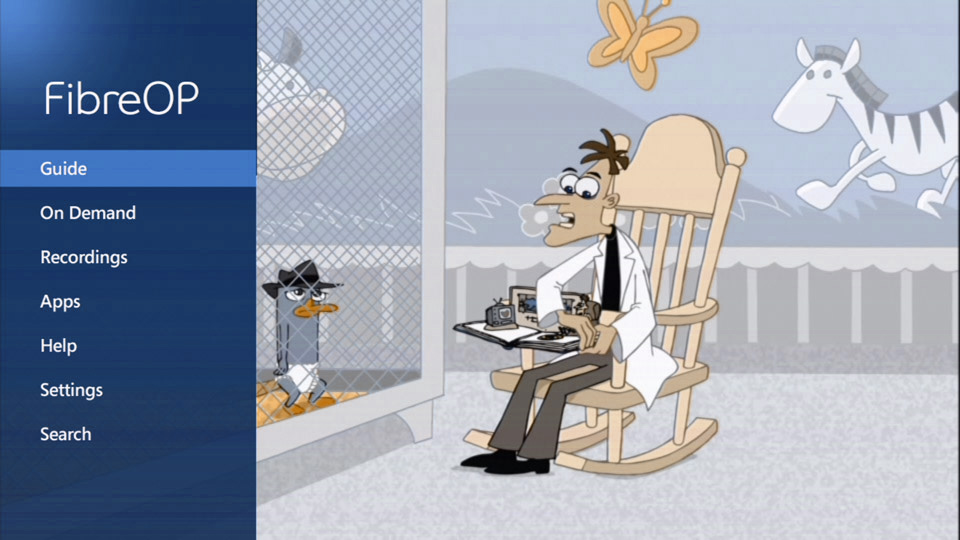
-
Use the down-arrow button on the remote to scroll to Settings and press the OK button. The Settings screen appears.
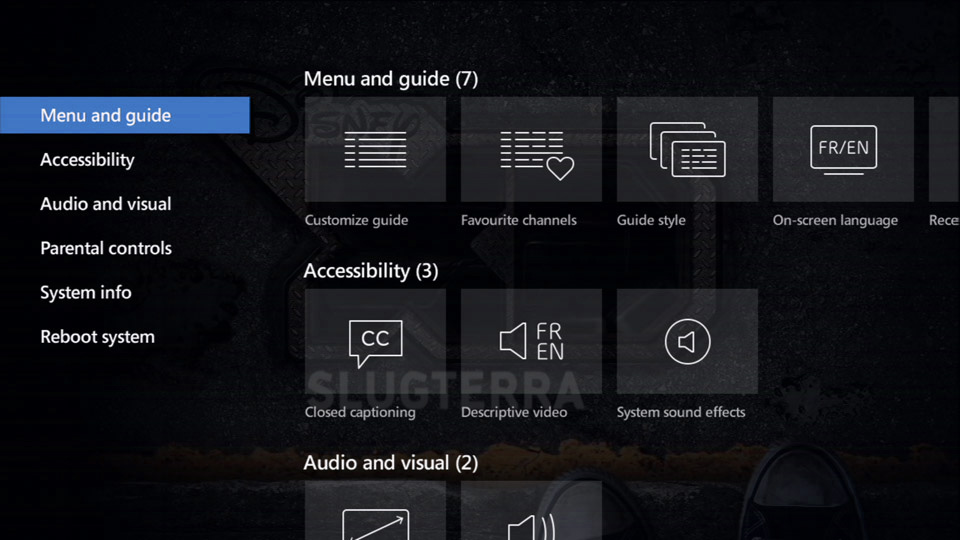
-
Use the right-arrow button on the remote to scroll to Customize guide.
-
Press the OK button on the remote. The Customize channels screen appears.
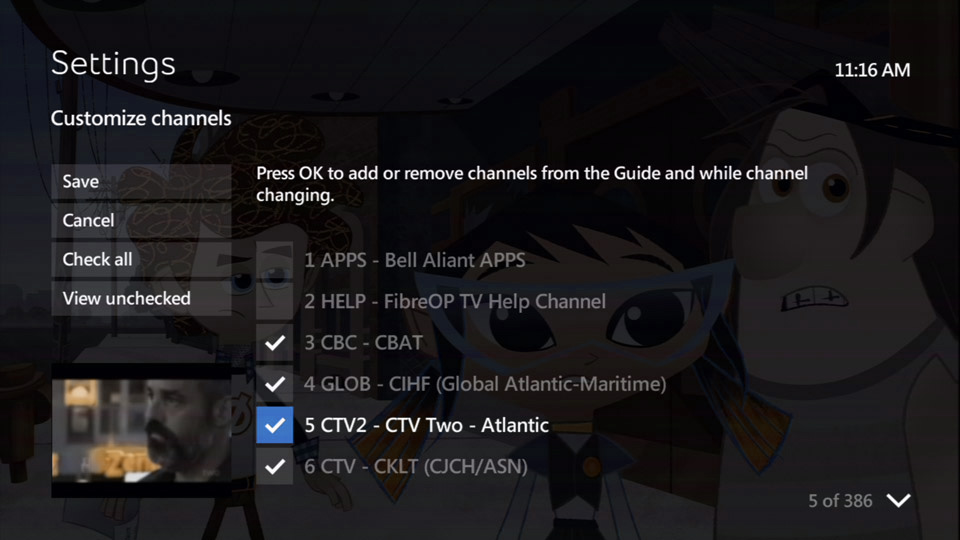
- Press the up or down-arrow button on the remote to scroll to the channel that you want to stop displaying in your TV guide.
- Press the OK button on the the remote to select a channel. A check mark appears beside the box next to the channel name.
- Repeat steps 6 and 7 until you have selected the channels you want to display in your TV guide.
Note: If you select a channel in error, you can deselect it by scrolling back to the channel and pressing the OK button on your remote.
- Use the left and up-arrow button button on the remote to scroll to Save.
- Press the OK button on your FibreOP TV remote.
- Press the EXIT button on the remote to resume watching TV

