Pay-per-view programming is located in your TV Guide on:
- HD Channels: 549
- Digital channel: 301
If your purchase time and the scheduled start time are the same,your pay-per-view program immediately starts to play. Otherwise, take note of the pay-per-view channel number and watch your purchase at the scheduled time.
To purchase a pay-per-view item:
-
Press the GUIDE button on the Fibe TV remote.
-
Use the number keys on the remote to enter the pay-per-view channel number (301 or 549).
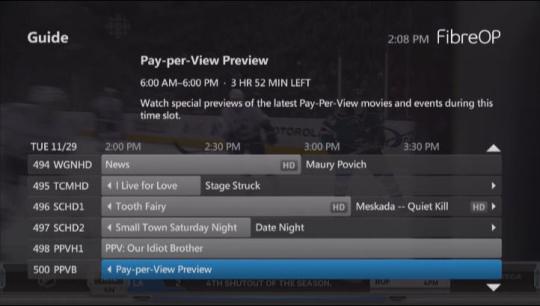
-
Press the OK button on the Fibe TV remote to select a pay-per-view channel.
-
Use the left or right-arrow buttons on the remote to scroll through the pay-per-view titles.
-
Press the OK button on the Fibe TV remote to select a pay-per-view item. The Program info screen appears with a message about rental details at the bottom of the screen.
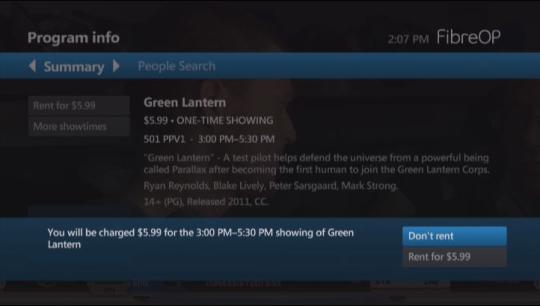
-
Use the down-arrow button on the remote to scroll to Rent for $...
-
Press the OK button on the remote. A Thank you for your rental message appears briefly across your screen.
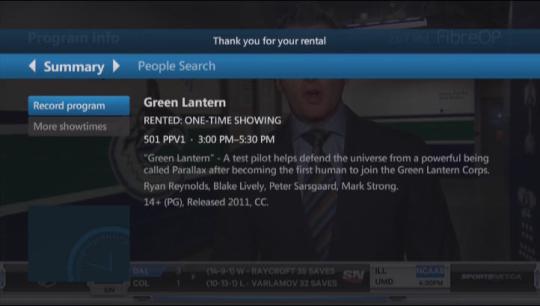
If your purchase time and the scheduled start time are the same, your pay-per-view program immediately starts to play. Otherwise, take note of the pay-per-view channel number and watch your purchase at the scheduled time.

