When you set up a Personal Identification Number(PIN)prompt for on-TV rental purchases, it is not possible to rent pay-per view and video-on-demand content on that TV without using the PIN. This is called rental locking. By default the rental-locking purchase PIN number is set to 1234.
We recommend that you change the purchase PIN if you wish to limit who is able to make rental purchases in your home. For step-by-step instructions, view our Change your rental-locking rental purchase PIN number article.
The steps to enable rental locking apply to the TV on which you make the change. Repeat the steps for each TV to enable full rental locking. This ensures that every TV in your household prompts you to input the purchase PIN before you make a purchase.
Note: If you create your a personal purchase PIN, use this to access the lock renting screen on the other TV's in your home to make this change, otherwise use the default PIN 1234.
Set up your rental-locking purchase PIN:
-
Press the MENU button on the FibreOP TV remote.
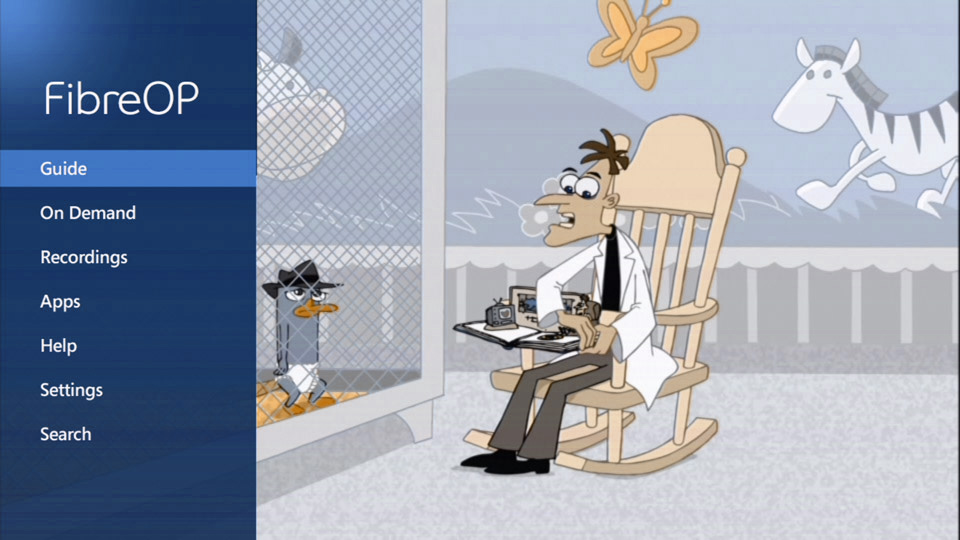
-
Use the down-arrow button on the remote to scroll to Settings and press the OK button.The Settings screen appears.
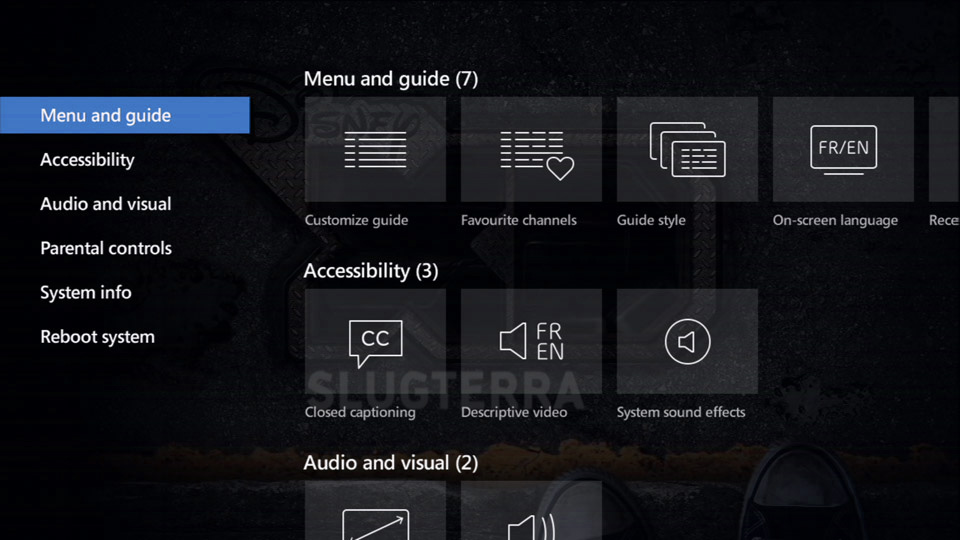
-
Use the down-arrow button on the remote to scroll to Parental Controls.
-
Press the OK button. The Parental controls screen appears.
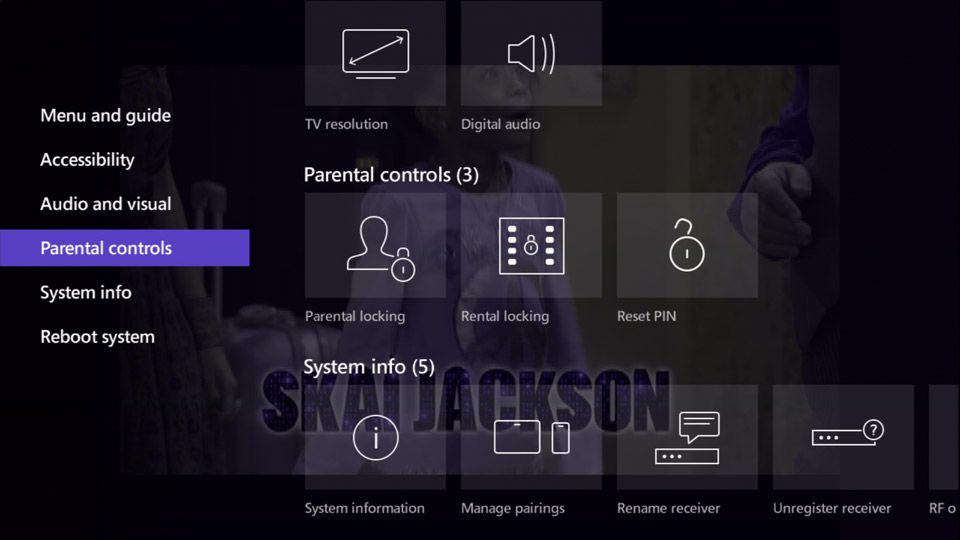
-
Use the right-arrow button on the remote to scroll to Rental locking.
-
Press the OK button. An input field appears.
-
Use the number keys on the remote to enter the default 4-digit rental-locking purchase PIN (1234) into the field.
-
Press the OK button. A white lock appears in the Lock renting field.
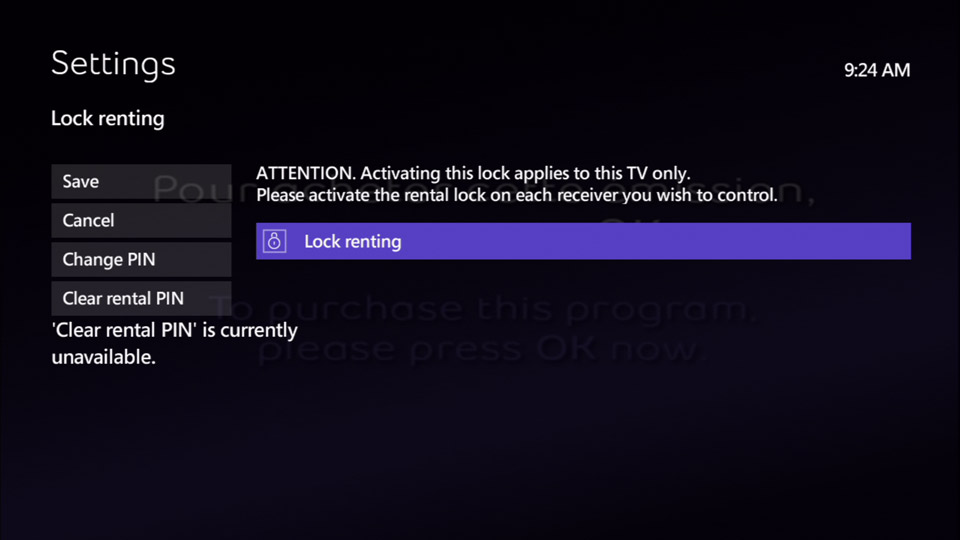
-
Use the left-arrow button on the remote to scroll to Save.
-
Press the OK button to complete the set up of the rental-locking purchase PIN.

