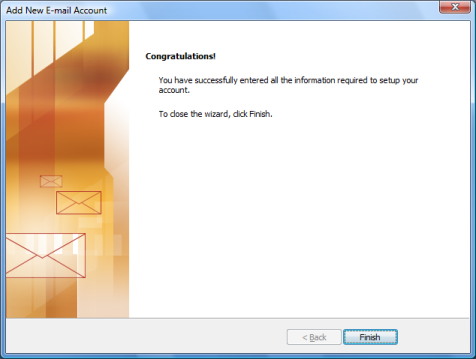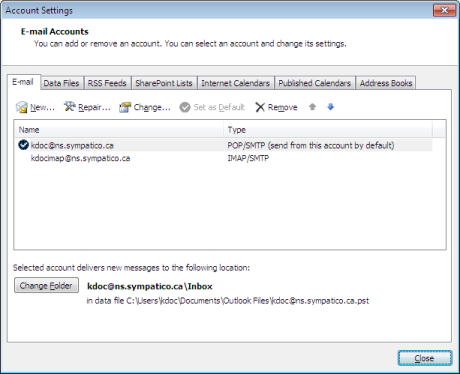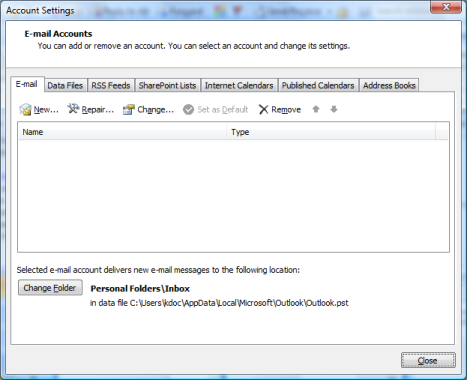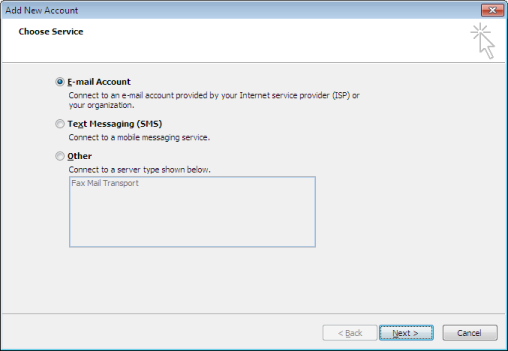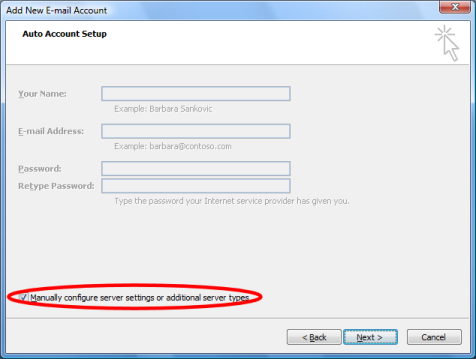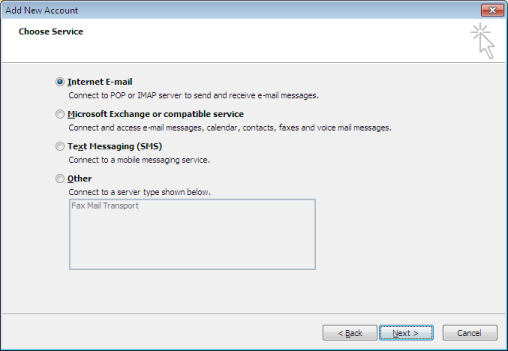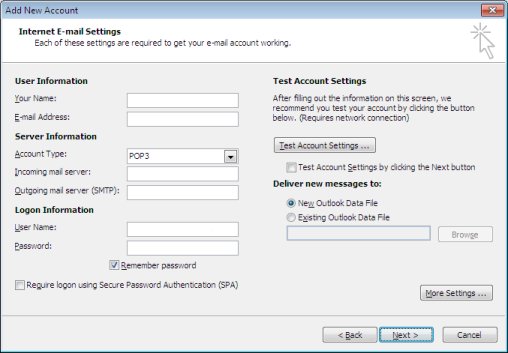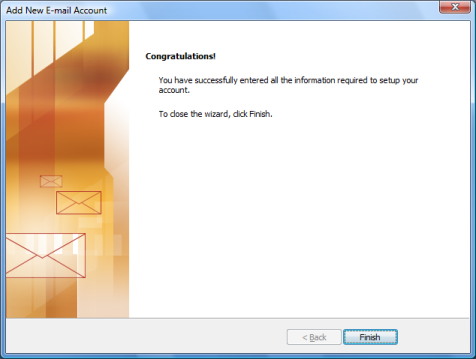To delete the account and recreate it, follow these instructions
- Click on File -- Account Settings, then select Account Settings
- Highlight the Email account that needs to be removed and click on Remove.
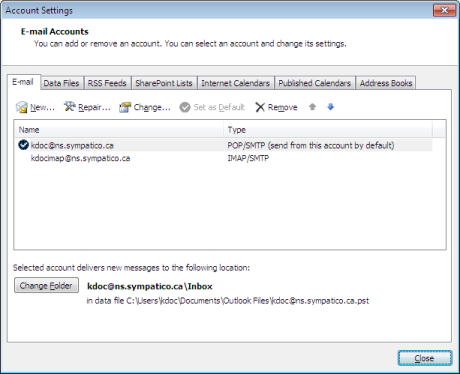
- Click "Yes" to remove the account
- You will now notice that the account is now gone, click on "New" to re-create the account.
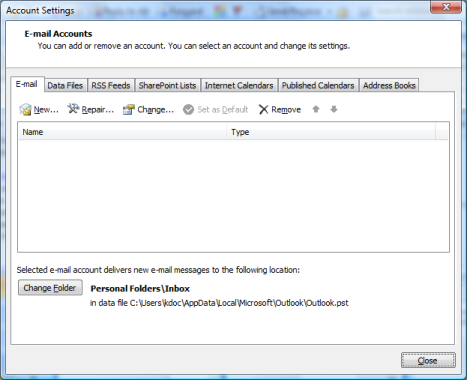
- Select E-mail account, click next
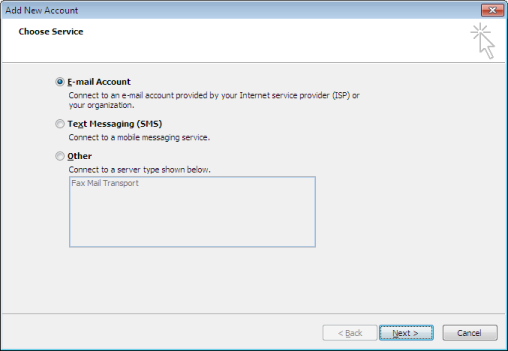
- Place a check mark in the "Manually configure server settings or additional server types", click on Next
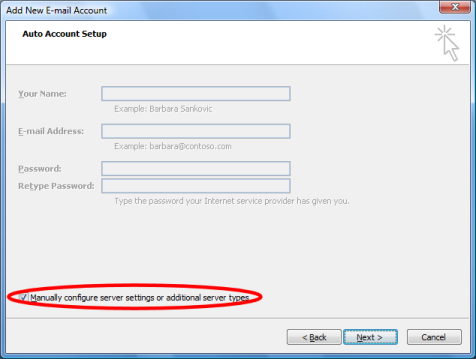
- Select Internet E-mail, click on Next.
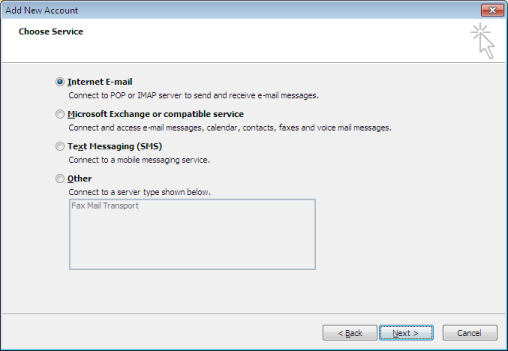
- Enter in the following information :
- Your name: Enter in account holder's name
- Email Address: Enter in Email address
- Account Type: should be set as POP3 or IMAP.
*NOTE: If the customer wishes to configure their account as IMAP select IMAP from the drop-list during the setup of the account. Their incoming and outgoing mail servers would be Residential: imap.bellaliant.net, or for Business: imap.bellaliant.com.
- Incoming Mail server (POP3):
- Outgoing Mail Server (SMTP):
- User name: Enter in your Email address
- Password:
- Remove the check from Test Account Settings by clicing the Next button
- Select Existing Outlook Data File, then click on Browse to locate the PST file (default location C:\Users\user\Documents\Outlook Files\).
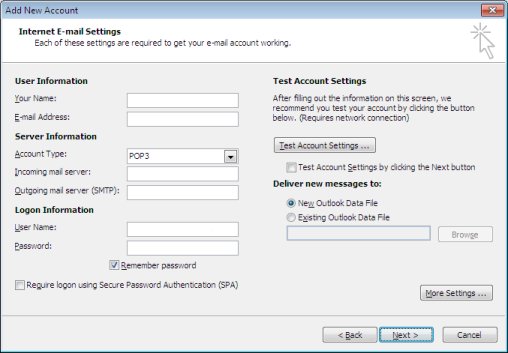
- Click on Next
- Click on "Finish"