You can find your network name and network password printed on the sticker attached to your modem.
The sticker will show:
- Your Network name (SSID). This usually starts with Bell Aliant or FibreOp followed by 3 digits (Example BellAliant555).
- Your network password (WPA/WPA2 key). Your network password is a series of 10 numbers.
If you cannot find your modem sticker, you can also find your network name and password by logging into the admin utility for your modem.
Find the network name in the modem's admin utility:
- From a computer already connected to your network, open up your browser (Internet Explorer, Chrome, Firefox or Safari).
- Type: 192.168.2.1 and then hit Enter.
- Enter the admin utility's username and password and hit Login.
Note: If you don't remember your password, click Forgot your password and follow the instructions.
- Click Wireless Setup.

- Your network name is displayed in the SSID Name field. Make note of this for later use.

- Your network password is displayed in green beside Use Default Key/Passphrase.
Note: If you have set a custom key, it will be displayed in the Use Custom Key/Passphrase section.
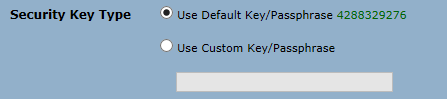
- Click Apply to save any changes.