Your receiver's default parental-control setting blocks any content rated as R (Restricted), V (Violence) or AO (Adult Only).
In this default setting the Adult programs field on the Parental locking screen shows as Locking enabled and the content is blocked on your FibreOP TV guide. A 4-digit Parental-locking PIN is required to disable adult locking.
If the Adult programs field on the Parental locking screen shows as Locking disabled you can update this setting to block this content.
To update the Adult program locking:
-
Press the MENU button on the FibreOP TV remote. The MENU screen appears.
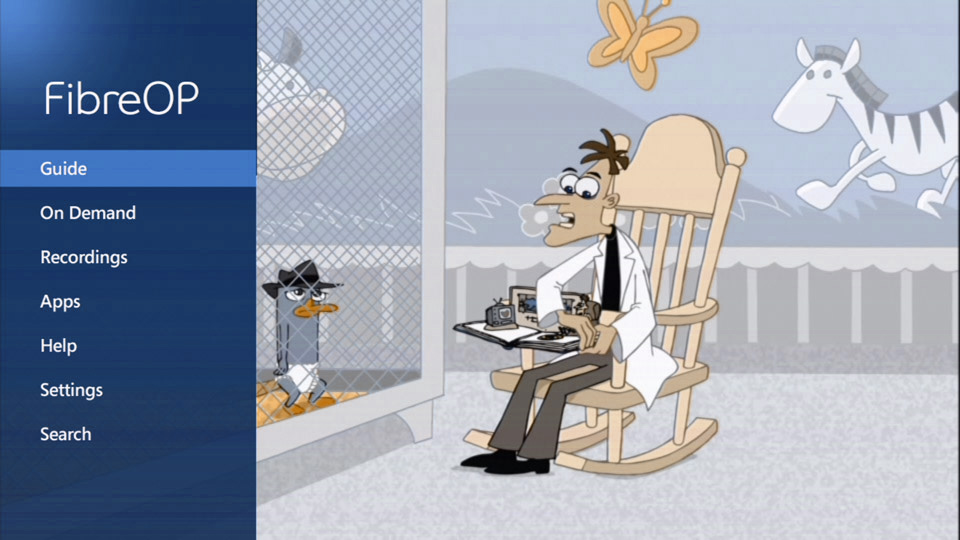
-
Use the right-arrow button on the remote to scroll to Settings and press the OK button. The Settings screen appear.
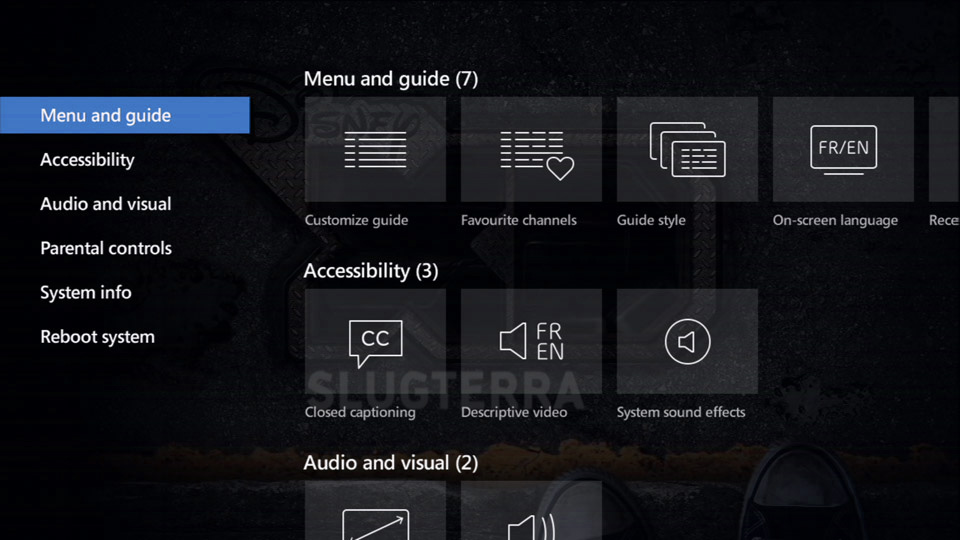
-
Use the down-arrow button on the remote to scroll to Parental controls.
-
Press the OK button. The Parental contol screen appears.
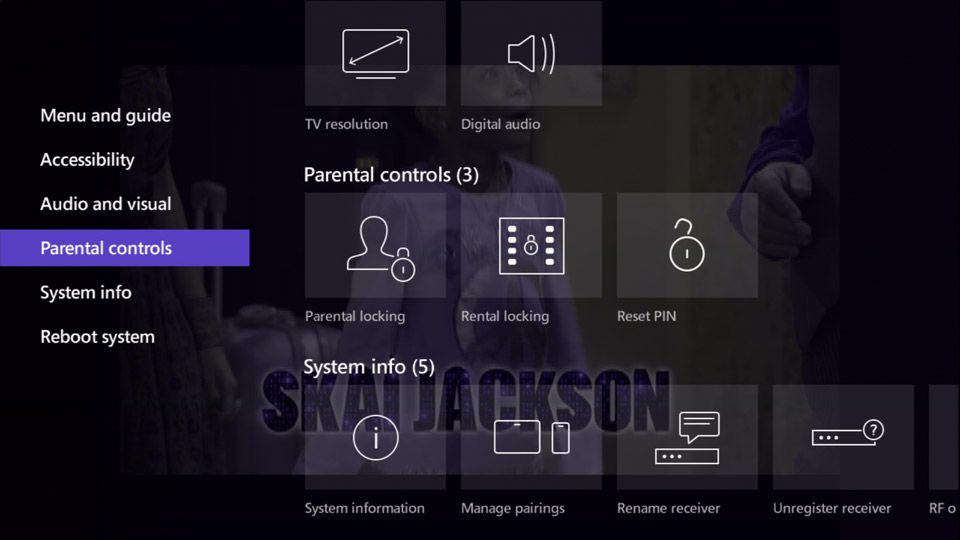
-
Press the OK button to select Parental locking. The Parental locking screen appears.
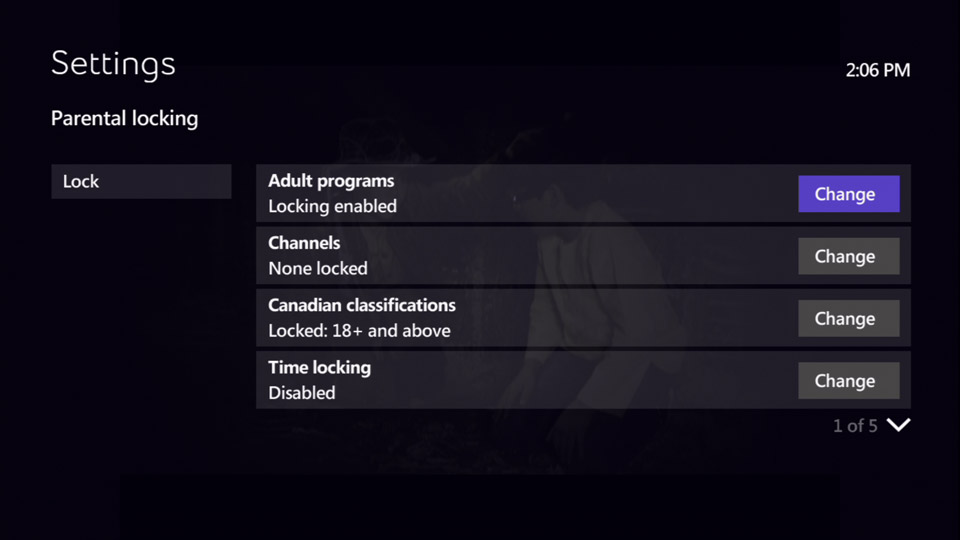
-
Use the number buttons on the remote to enter your 4-digit Parental-locking PIN into the input field.
Note: If you have not set up a personalized parental-locking PIN, use the default PIN 1234.
-
Use the arrow buttons on the remote to scroll to Change next to Adult programs.
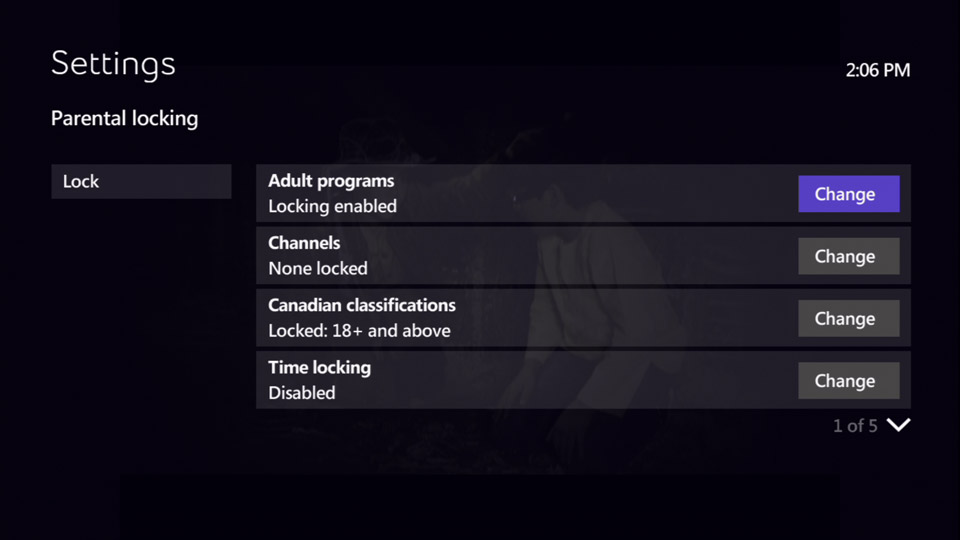
-
Press the OK button. The Lock adult programs screen appears.
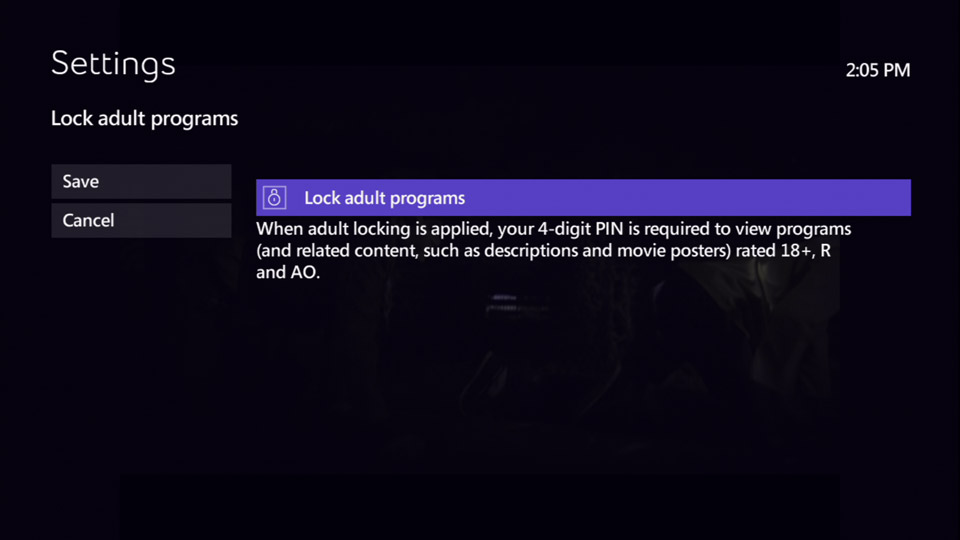
-
Press the OK button to turn on or off the lock. The box will show a lock when the lock is enabled.
-
Use the left-arrow button on the remote to scroll to Save.
-
Press the OK button to save your changes. The Parental locking screen re-appears.
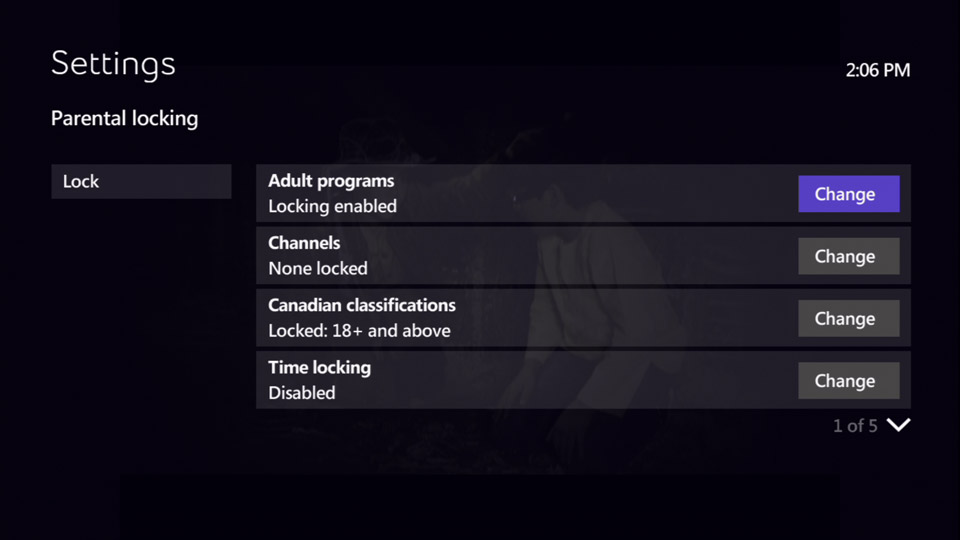
-
Press the EXIT button to resume watching TV.

