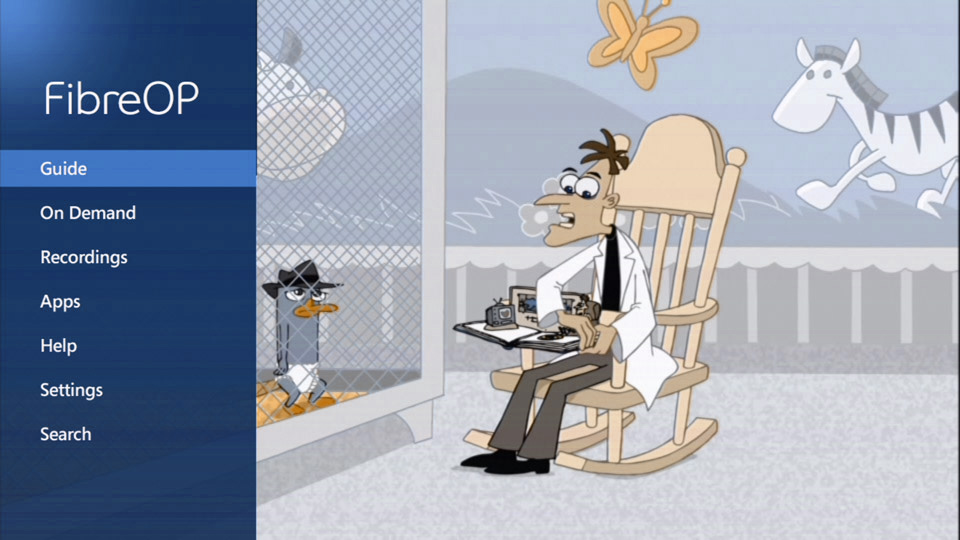If you want to control the type of content that your family members are able to access, you may want to block specific channels from displaying in your TV guide.
To block specific channels from your FibreOP TV guide:
-
Press the MENU button on the FibreOP TV remote. The MENU screen appears.
-
Use the down-arrow button on the remote to scroll to Settings and press the OK button. The Settings screen appears.
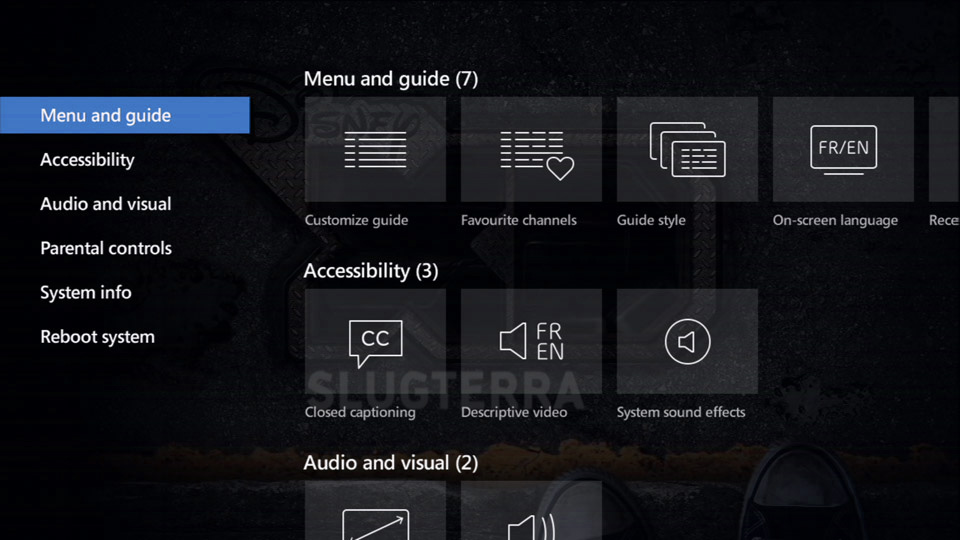
-
Use the down-arrow button on the remote to scroll to Parental controls.
-
Press the OK button. The Parental controls screen appears.
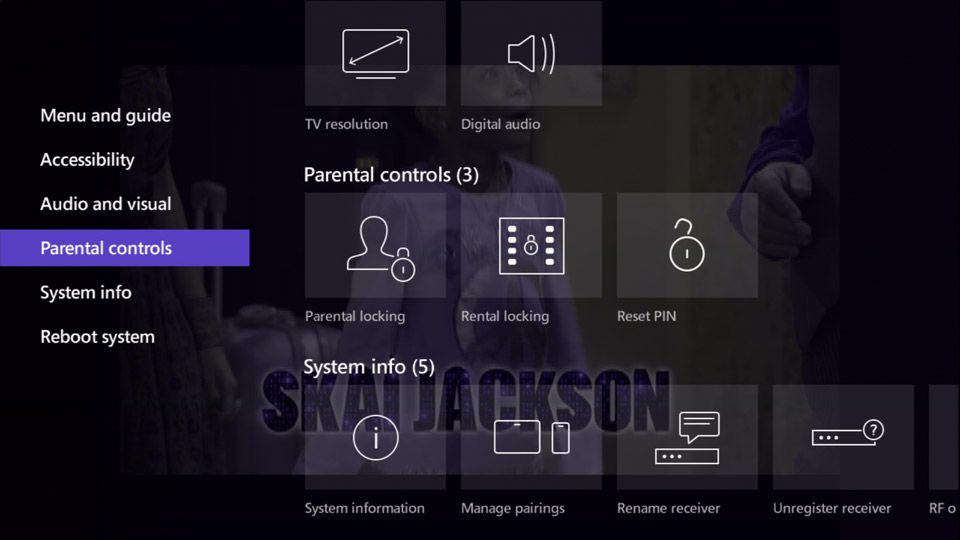
-
Press the OK button to select Parental locking. The Parental locking - Settings screen apears.
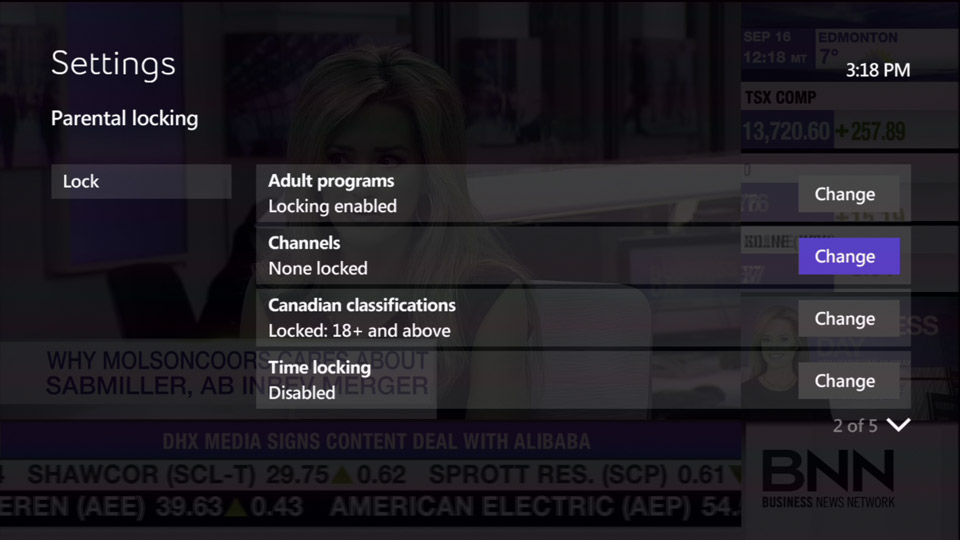
-
Use the number buttons on the remote to enter your 4-digit Parental-locking PIN into the input field.
Note: If you have not set up a personalized parental-locking PIN, use the default PIN 1234.
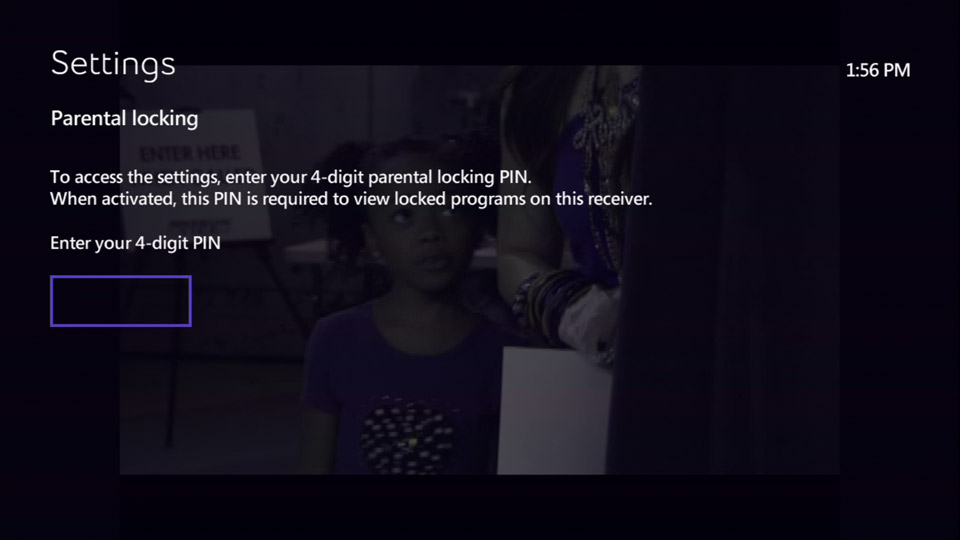
-
Use the arrow buttons on the remote to scroll to Change, next to Channels.
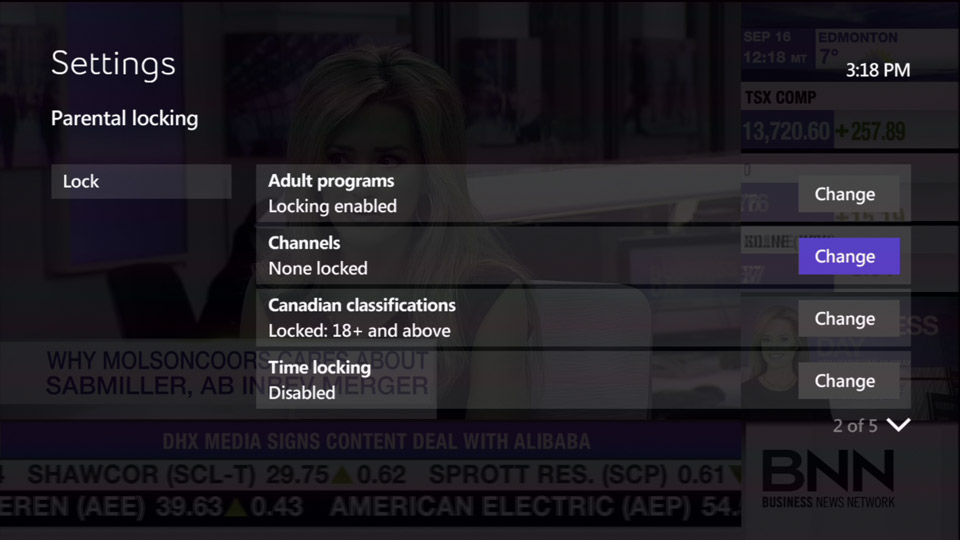
-
Press the OK button on the remote. The Lock channels screen appears.
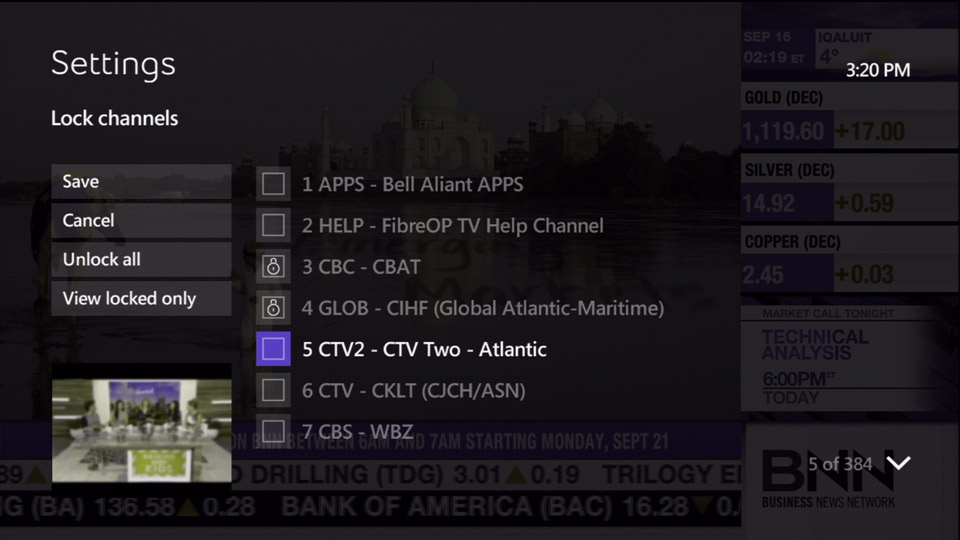
-
Press the OK button on the remote to select each channel you wish to block. A lock appears next to the channel number.
-
Use the left-arrow button on the remote to scroll to Save.
-
Press the OK button to save your changes. The Parental locking screen re-appears.
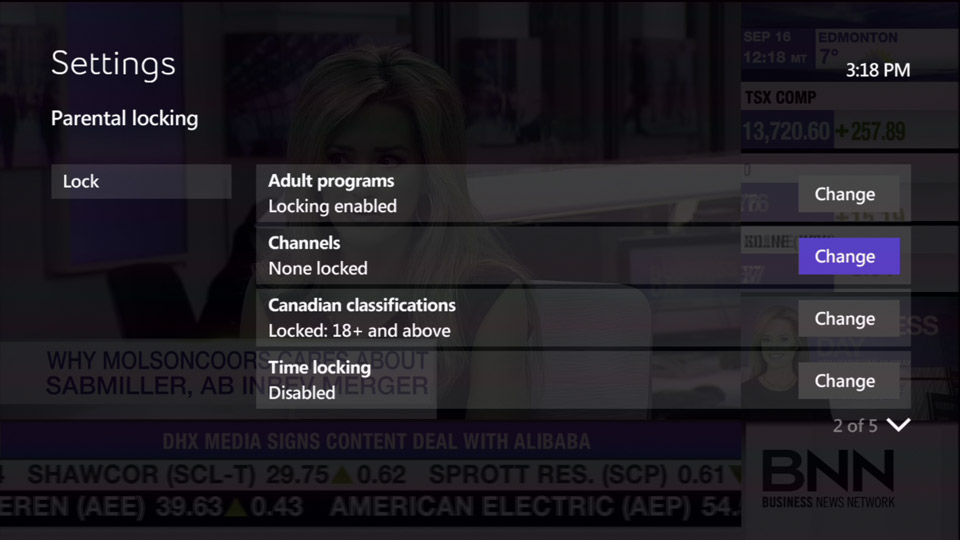
-
Press the EXIT button to resume watching TV.
- Blocked channels will display as Press OK to unlock when you scroll to and select that TV show in your Guide. You will be prompted for your parental control PIN before the channel can be viewed.