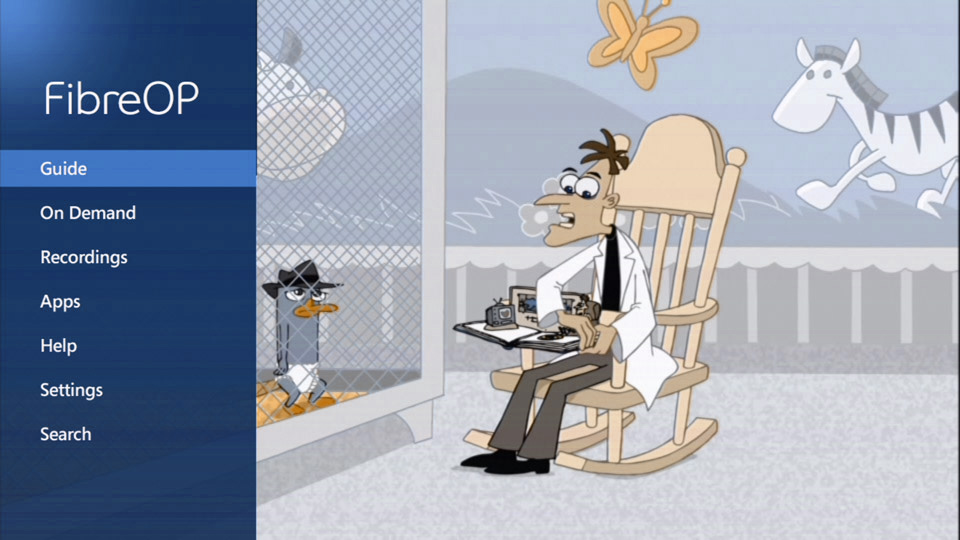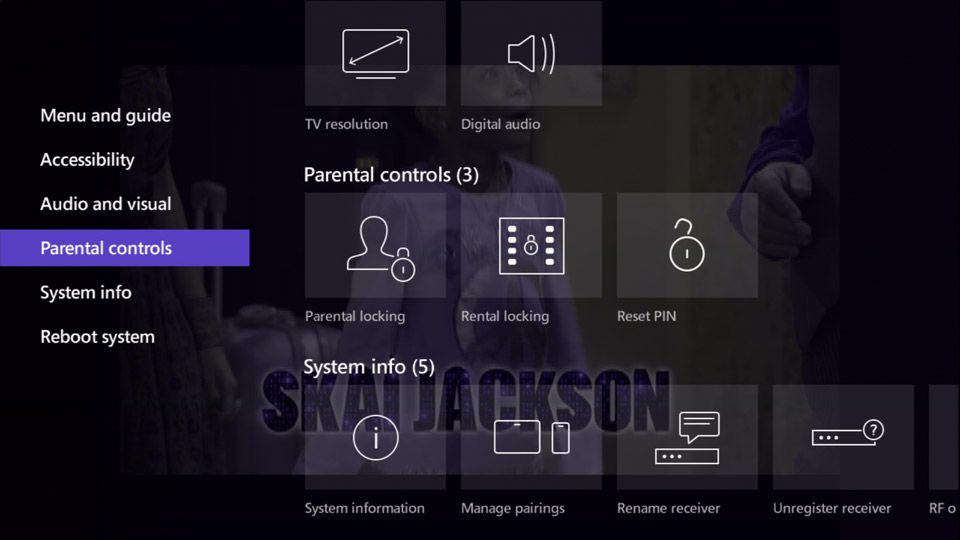You can control what your family watches by blocking access to TV shows with particular rating classifications. Some examples of different rating classifications are PG, 14+, 18+, R)
To block access to a TV show using the parental control feature:
-
Press the MENU button on the FibreOP TV remote. The MENU screen appears.
-
Use the down-arrow button on the remote to scroll to Settings and press the OK button.
The Settings screen appears.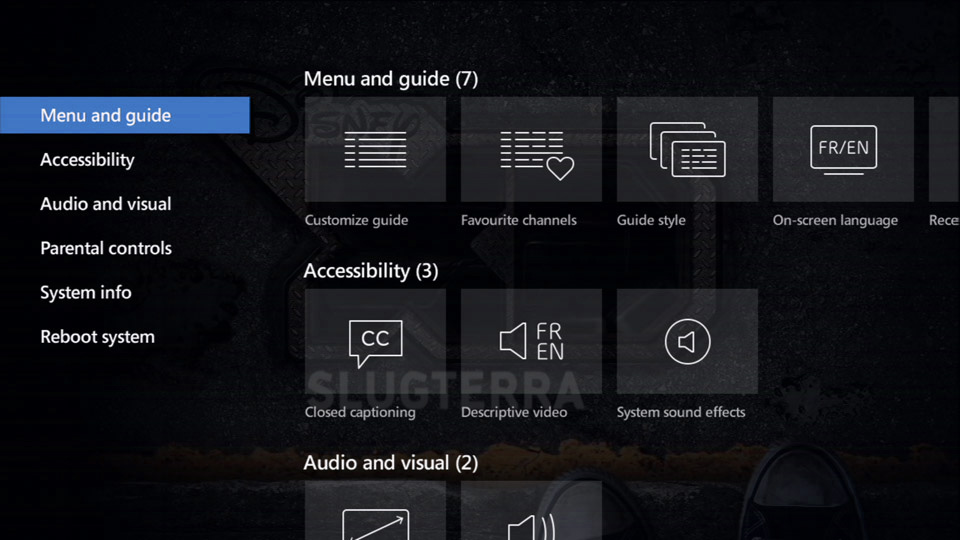
-
Use the down-arrow button on the remote to scroll to Parental controls.
-
Press the OK button. The Parental controls - Settings screen appears.
-
Press the OK button to select Parental locking.
-
Use the number buttons on the remote to enter your 4-digit Parental-locking PIN into the input field.
Note: If you have not set up a personalized parental-locking PIN, use the default PIN 1234.
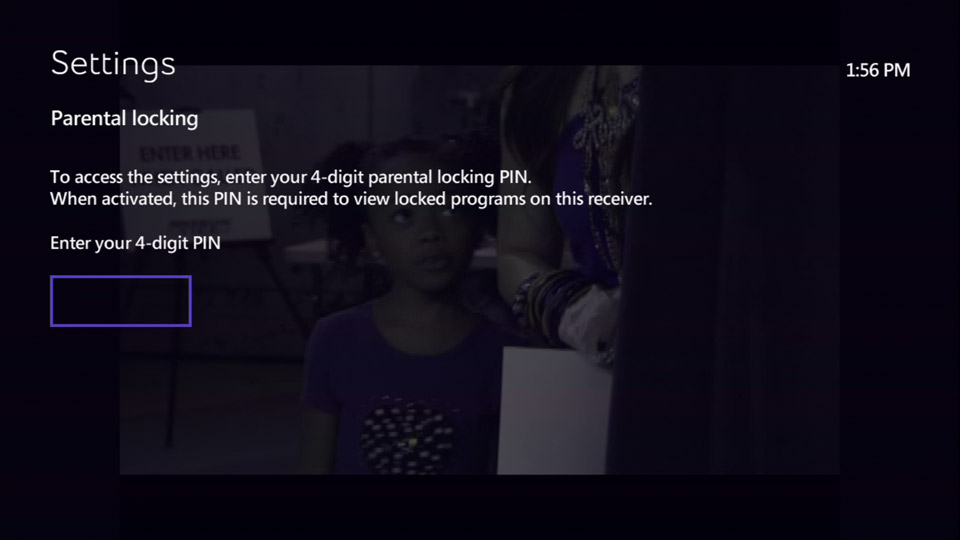
-
Use the arrow buttons on the remote to scroll to Change, next to Canadian classifications.
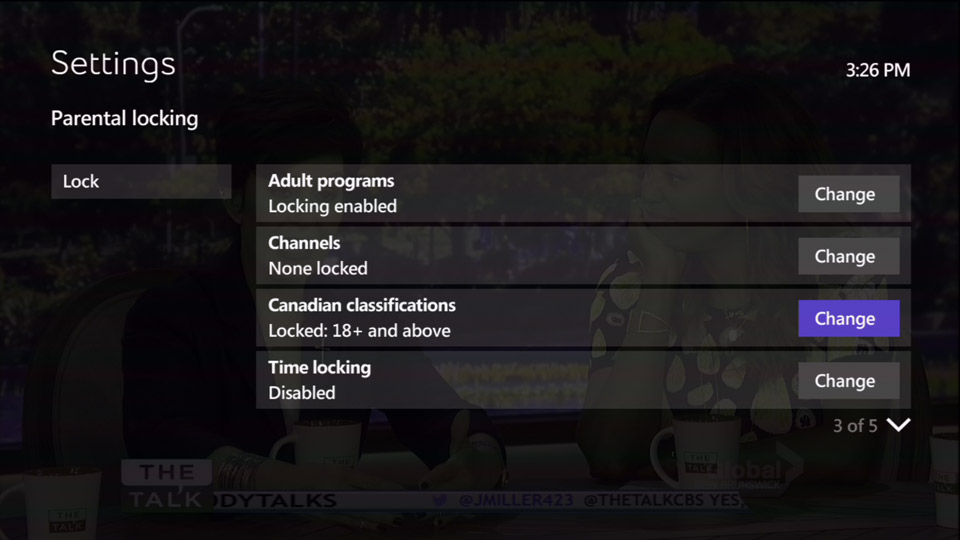
-
Use the arrow buttons on the remote to scroll to the rating classification you would like to lock.
Note: When you select a rating classification, higher rating classifications will also be blocked. For example, if you block 8+ (PG), content for 14+, 18+, R V/O, and AO will also be blocked.
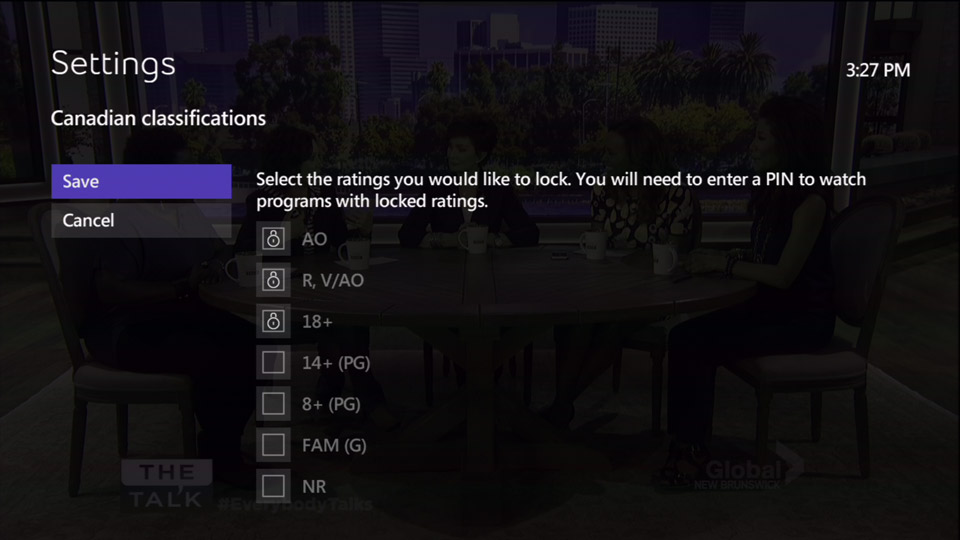
-
Press the OK button to set the lock.
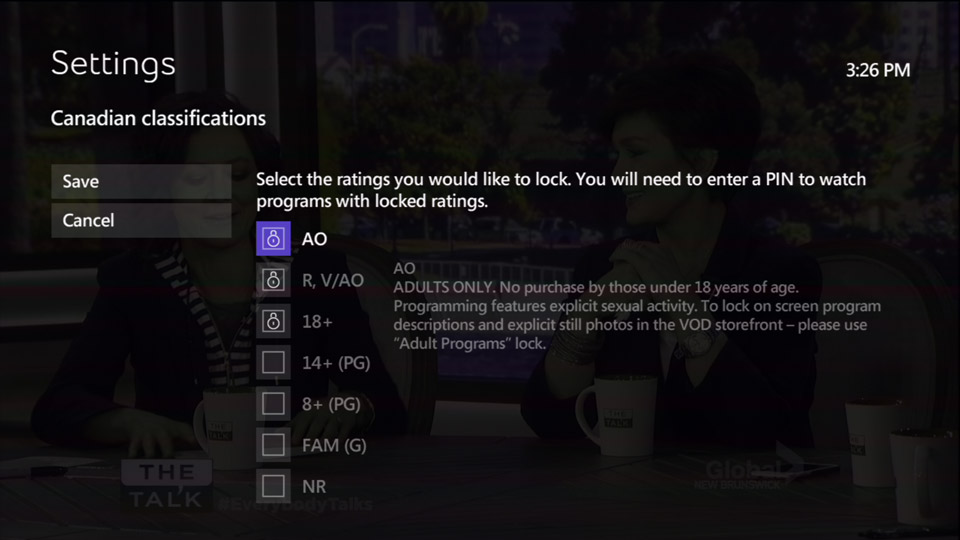
-
Repeat steps 9 and 10 for each rating classification that you would like to lock.
-
Use the left-arrow button on the remote to scroll to Save.
-
Press the OK button to save your changes. The Parental locking screen re-appears.
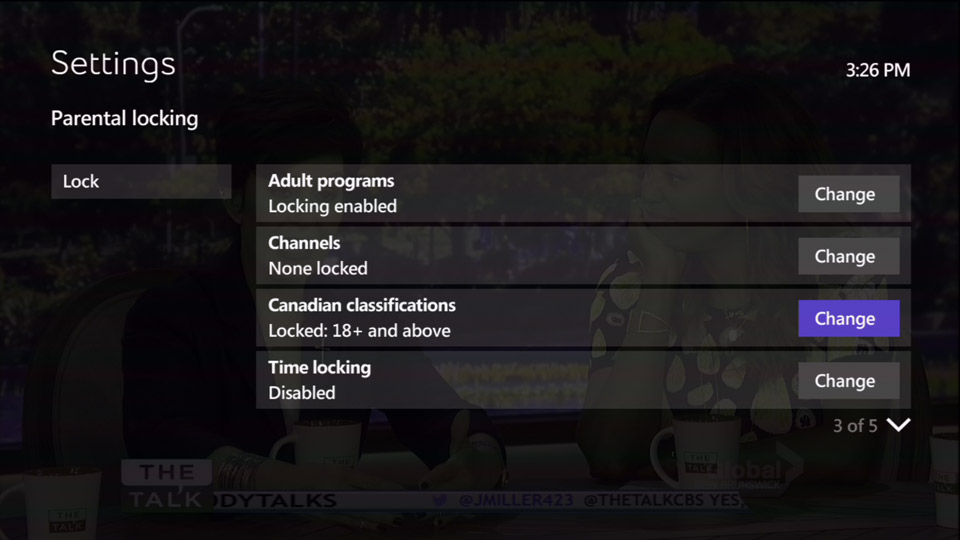
-
Press the EXIT button to resume watching TV.
Note: Any rating-classication content that you have blocked will, when selected, display as Program locked and will not be watchable.