Lock your TV service by day and / or time of day:
-
Press the MENU button on the FibreOP TV remote. The MENU screen appears.
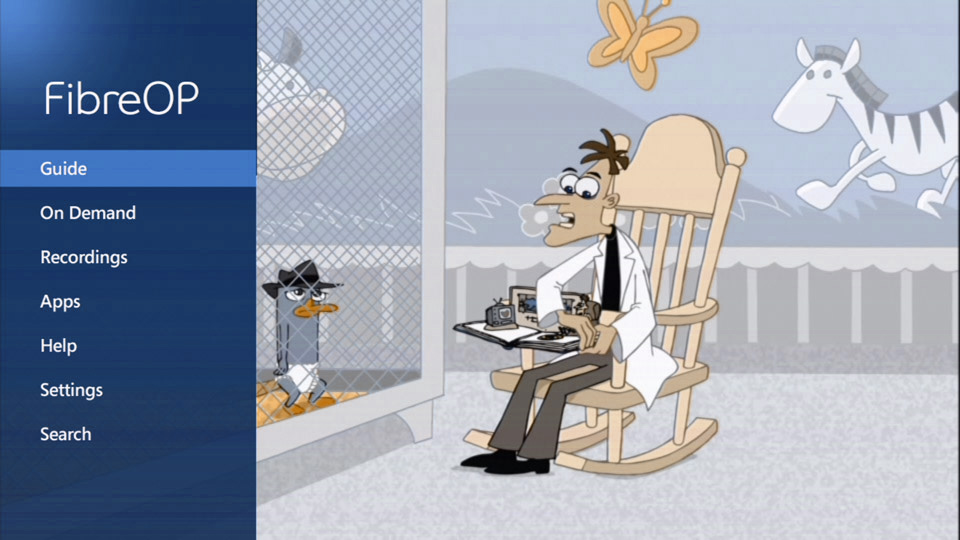
-
Use the down-arrow button on the remote to scroll to Settings and press the OK button. The Settings screen appears.
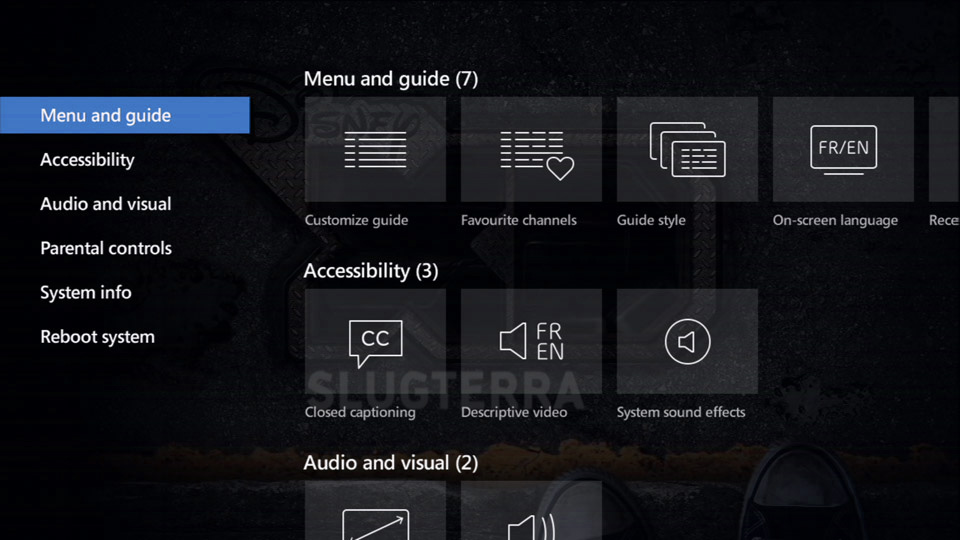
-
Use the down-arrow button on the remote to scroll to Parental controls.
-
Press the OK button. The Parental controls - Settings screen appears.
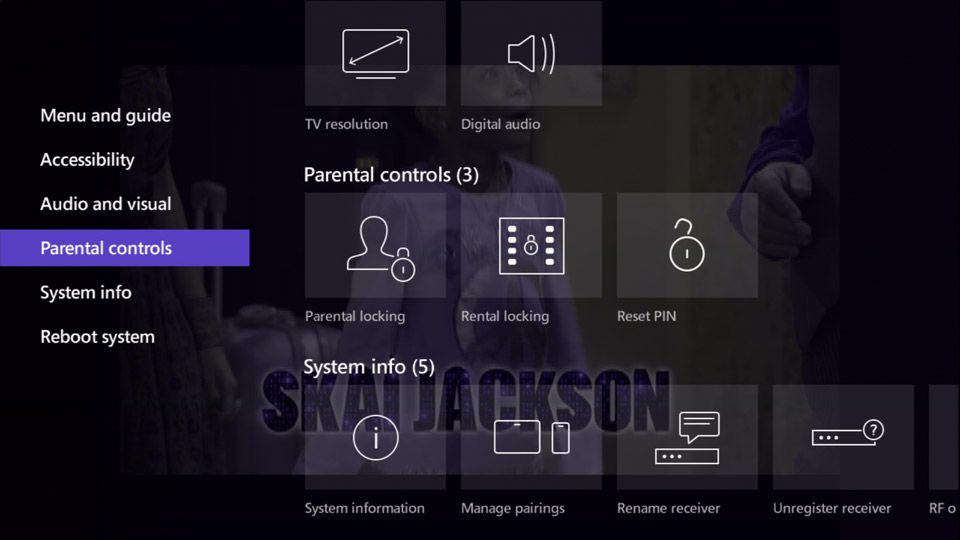
-
Press the OK button to select Parental locking. The Parental locking - Settings screen appears.
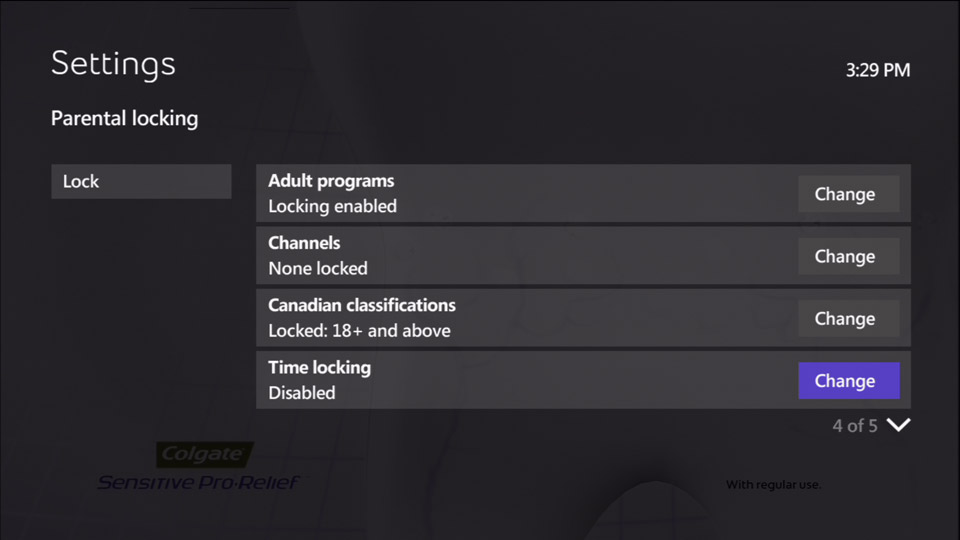
-
Use the number buttons on the remote to enter your 4-digit Parental-locking PIN into the input field.
Note: If you have not set up a personalized parental-locking PIN, use the default PIN 1234.
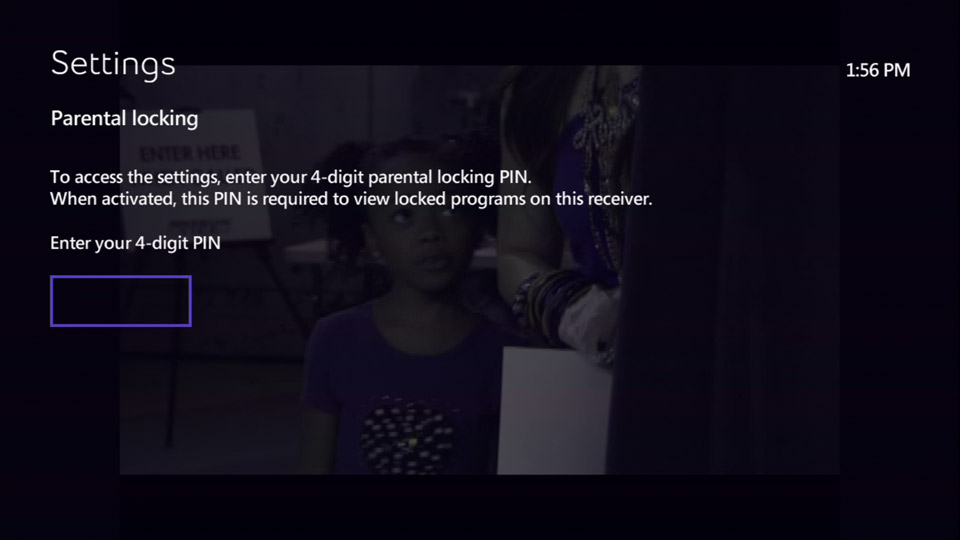
-
Use the arrow buttons on the remote to scroll to Change, next to Time locking.
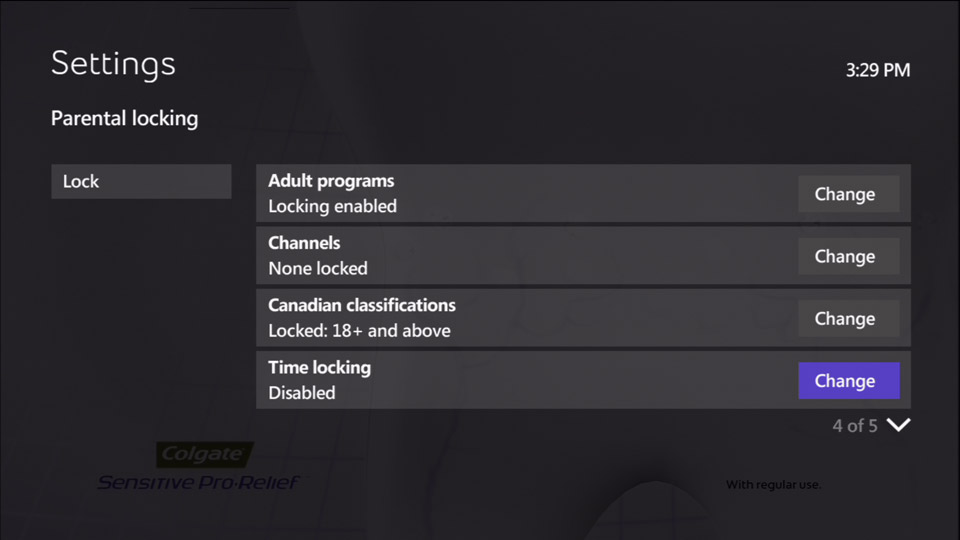
-
Press the OK button. The Time locking screen appears.
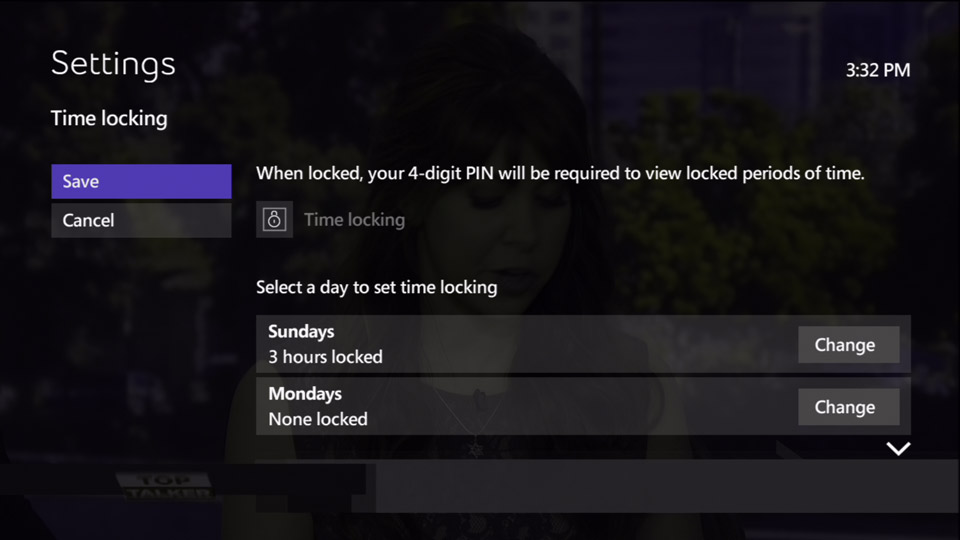
-
Use the down-arrow button on the remote to scroll to Change, next to the day you would like to lock.
-
Press the OK button. The Time locking screen changes so you can select the hours you want to lock.
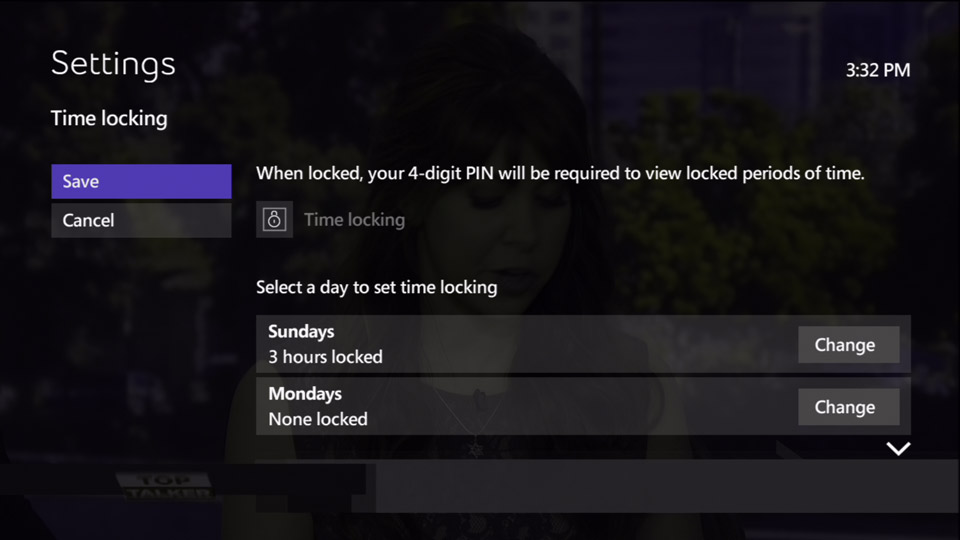
-
Use the down-arrow button on the remote to scroll to the hours you want to lock then press OK to select it.
-
Once you have completed setting up your TV-restriction times, use the up-arrow button on the remote to scroll to the Time locking field and press the OK button.
-
Press the OK button to save your changes.
-
Repeat steps 7-12 for the other days you would like to lock.
-
Press the arrow buttons on the remote scroll to the Time locking field and press the OK button.
- Use the left-arrow button on the remote to scroll to Save.
-
Press the OK button to save your changes. The Parental locking - Settings screen appears
-
Press the EXIT button to resume TV viewing.

