Some programs, such as educational shows or movies released before 1960, are unrated. If you want to control the type of content that your family members are able to access, you may want to block this unrated content from displaying in your TV guide.
To block unrated content from your FibreOP TV guide:
-
Press the MENU button on the FibreOP TV remote. The MENU screen appears.
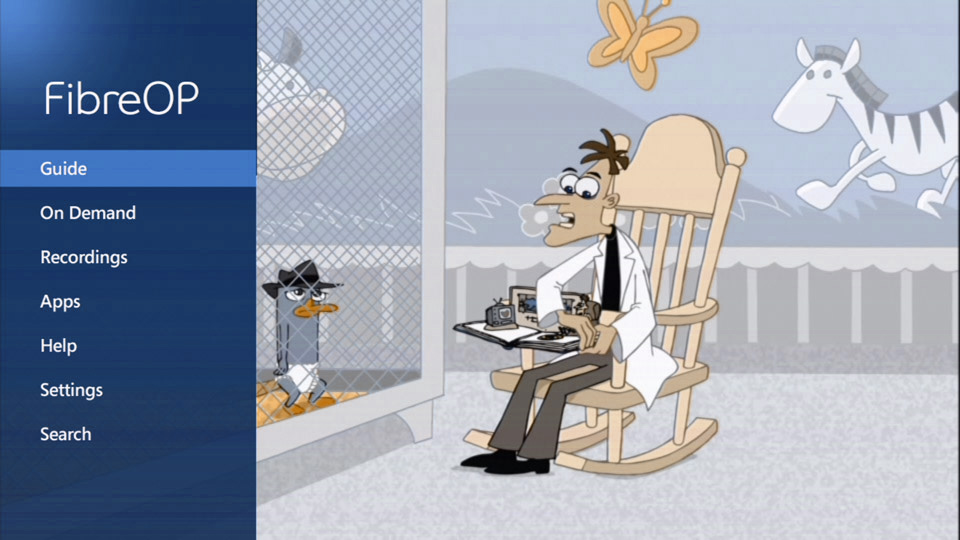
-
Use the down-arrow button on the remote to scroll to Settings and press the OK button.
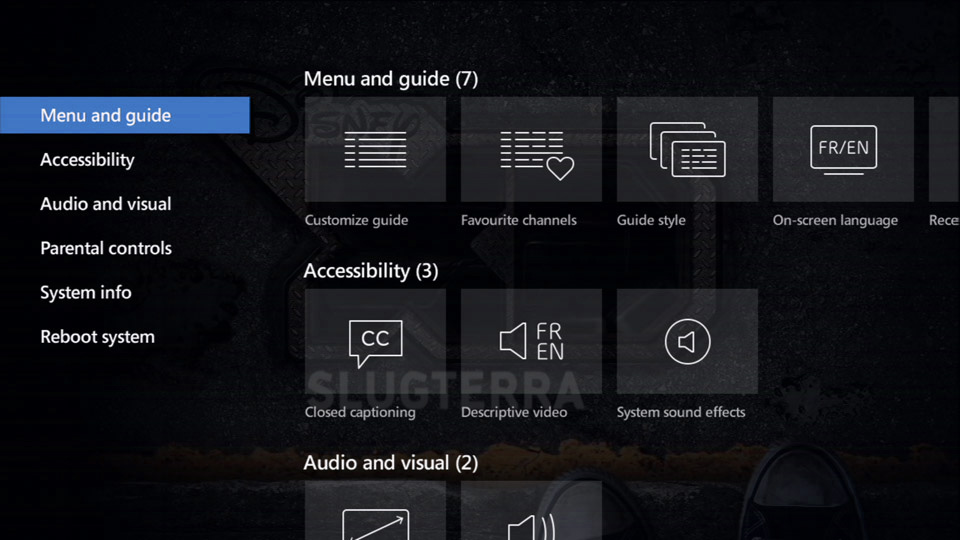
-
Use the down-arrow button on the remote to scroll to Parental controls.
-
Press the OK button. The Parental controls - Settings screen appears.
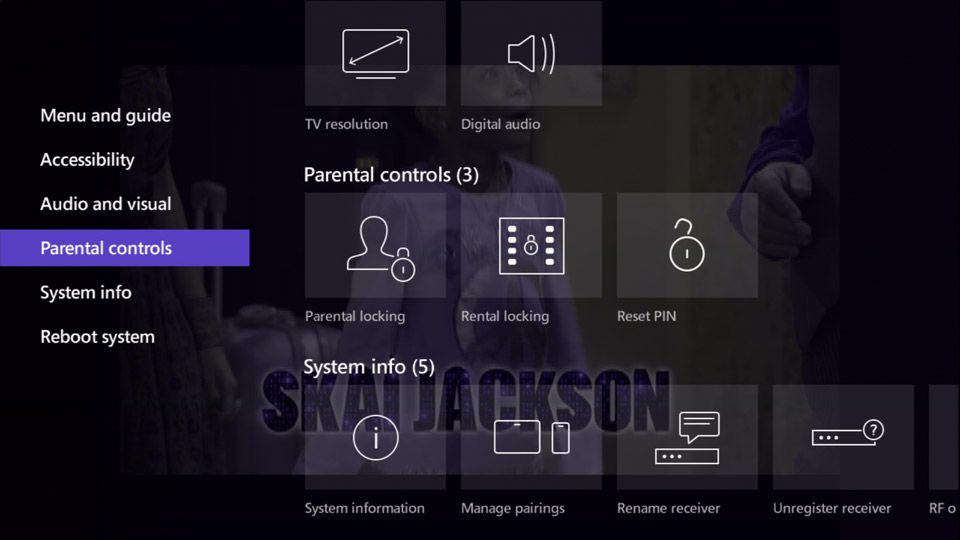
-
Press the OK button to select Parental locking.
-
Use the number buttons on the remote to enter your 4-digit Parental-locking PIN into the input field.
Note: If you have not set up a personalized parental-locking PIN, use the default PIN 1234.
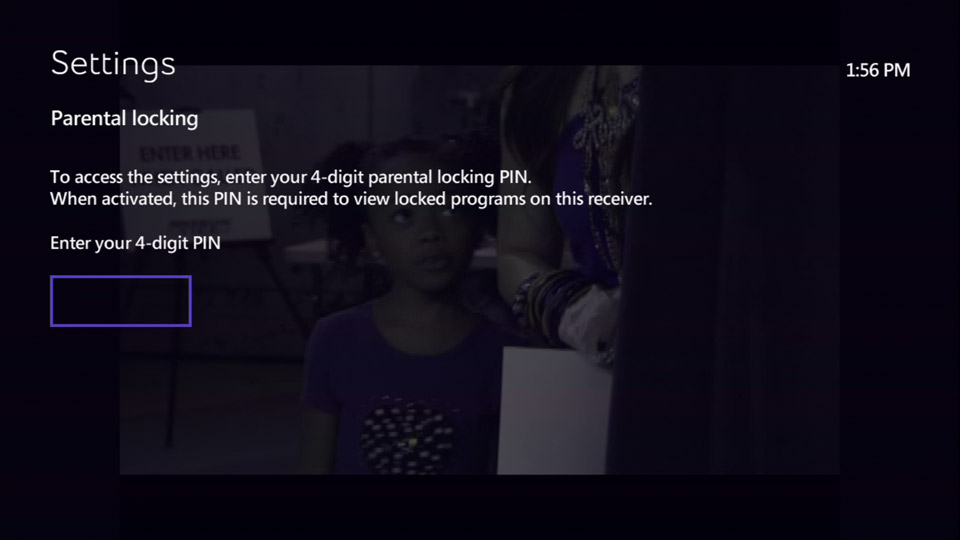
-
Press the OK button. The Parental locking - Settings screen appears.
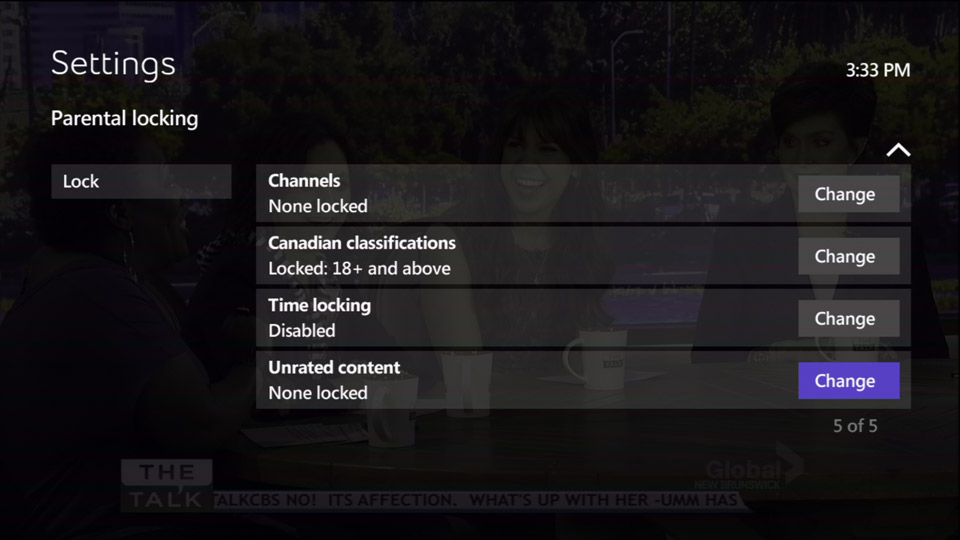
-
Use the arrow buttons on the remote to scroll to Change, next to Unrated content.
-
Press the OK button on the remote. The Unrated content screen appears.
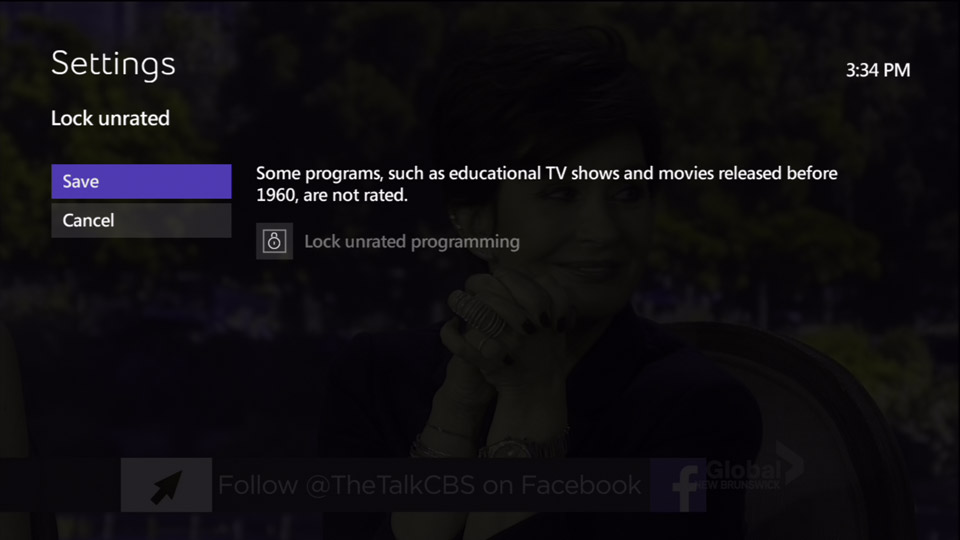
-
Press the OK button on the remote to select Lock unrated. A lock appears next to Lock unrated programming.
-
Use the left-arrow button on the remote to scroll to Save.
-
Press the OK button to save your changes. The Parental locking screen re-appears.
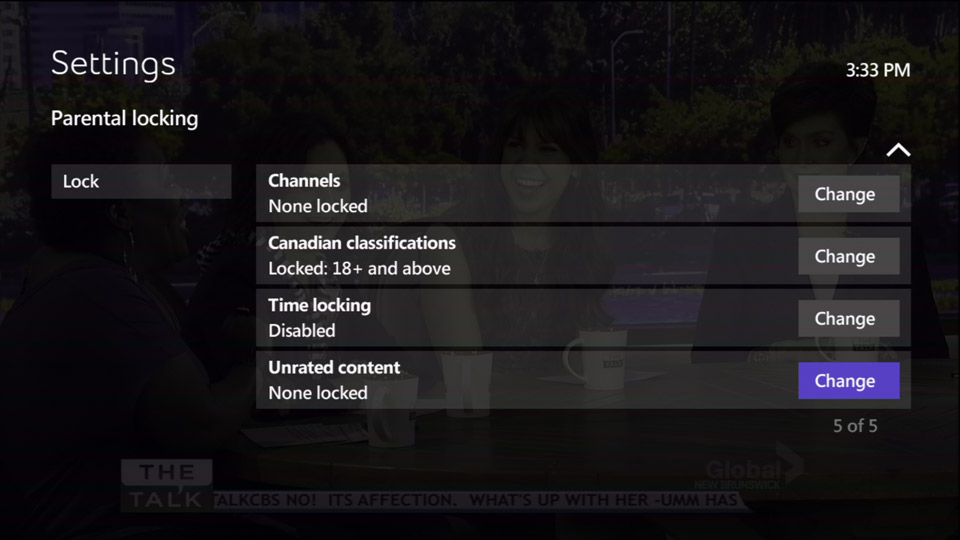
-
Press the EXIT button to resume watching TV.
Any unrated content that you have blocked will display as Program locked when you scroll to and select that TV show and will not be watchable until you enter your parental control PIN.

