The default Parental control / purchase PIN number is set to 1234. We recommend that you change this to a secure personalized PIN.
To Change your parental control or purchase PIN:
-
Press the MENU button on your FibreOP TV remote. The MENU screen appears.
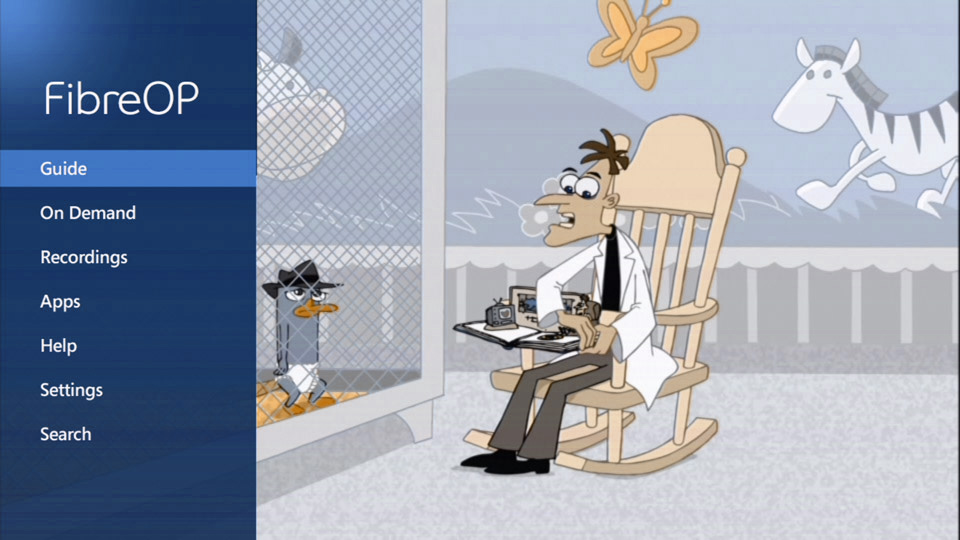
-
Use the down-arrow button on the remote to scroll to Settings and press the OK button. The Settings screen appears.
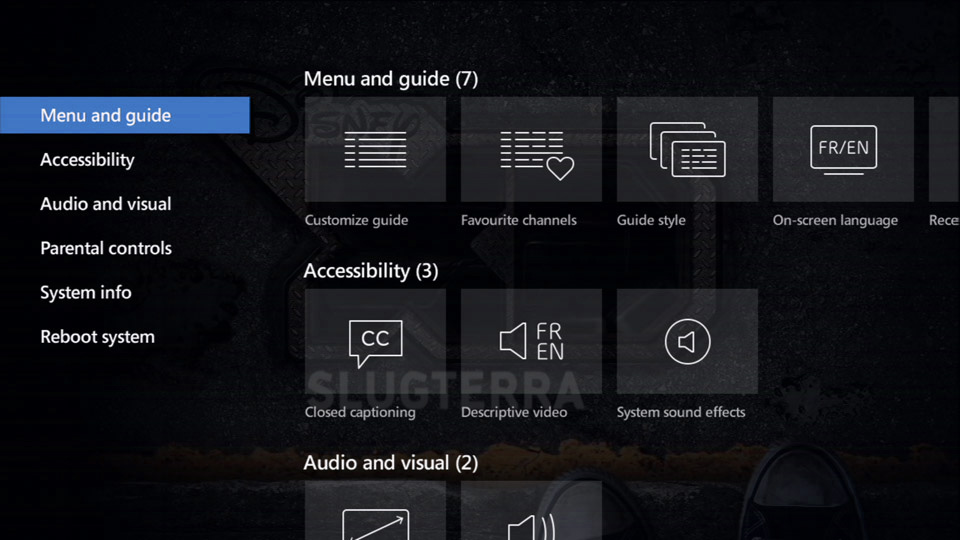
-
Use the down-arrow button on the remote to scroll to Parental controls.
-
Press the OK button. The Parental controls - Settings screen appears.
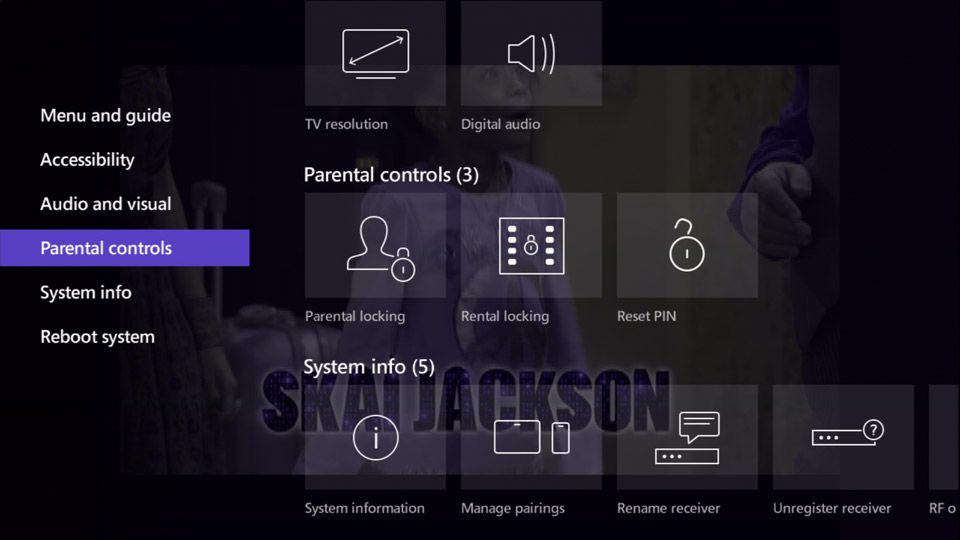
-
Use the right-arrow button on the remote to scroll to Reset Pin.
-
Press the OK button. The Pin Management screen appears.
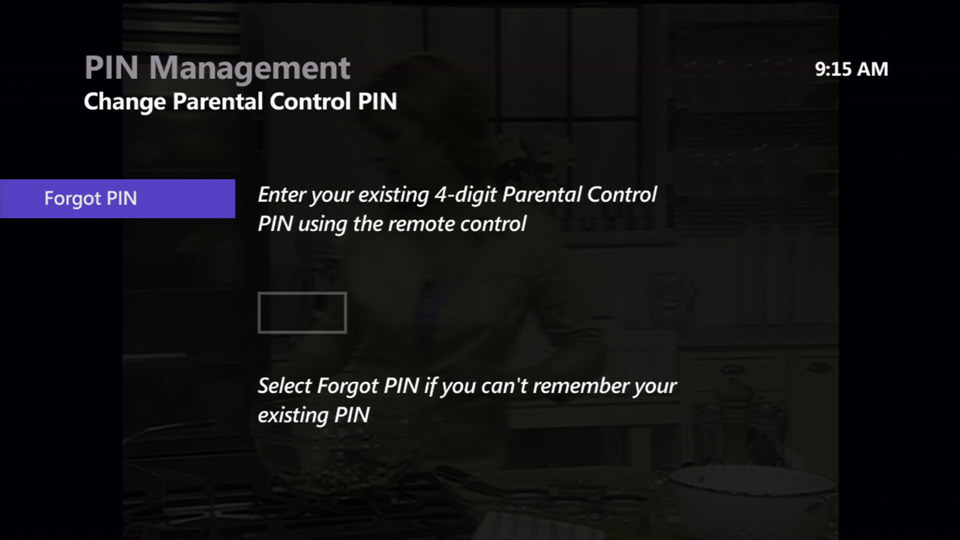
-
Use the arrow button on the remote to scroll to Change PIN.
-
Press the OK button. The Answer Security Questions screen appears.
Note: If you have not set your security questions, you may be prompted to set up your security questions.
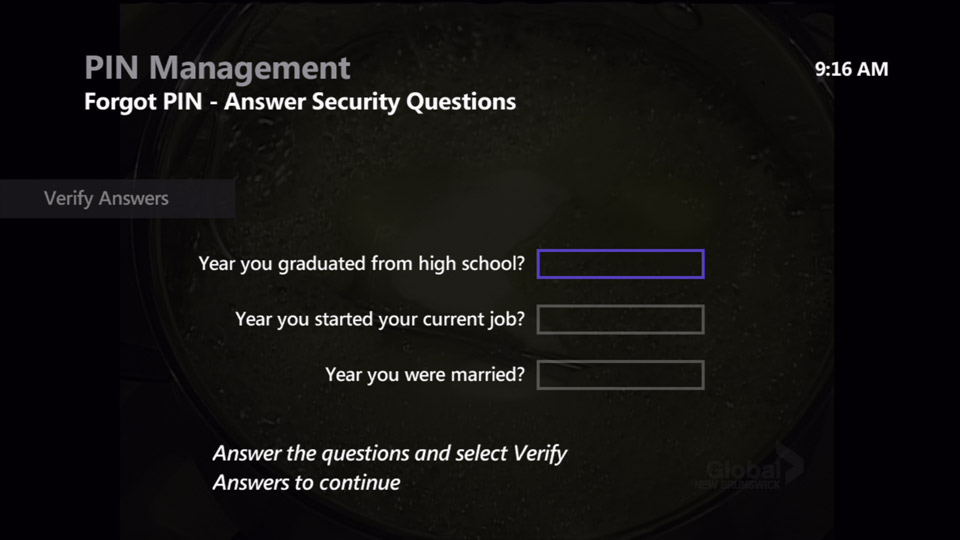
-
Use the number buttons on the remote to enter the answer to your first security question.
-
Use the down-arrow button on the remote to scroll to the next security question.
Use the number buttons on the remote to enter the answer to this security question. Repeat steps 6 and 7.
-
Use the left-arrow button on the remote to scroll to Verify Answers.
-
Press the OK button. The PIN Management – Forgot PIN - Pick PIN screen appears.
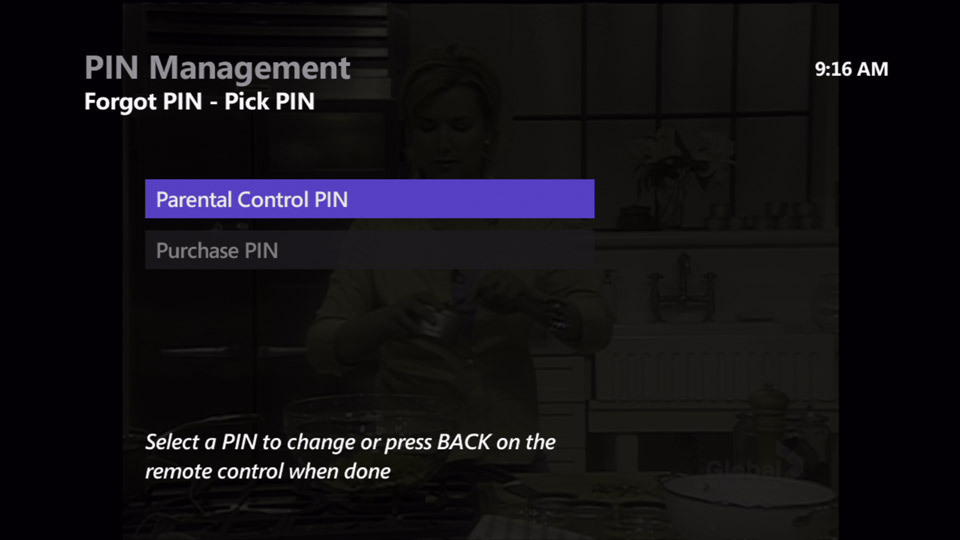
-
Use the down-arrow button on the remote to scroll to Parental control PIN and press the OK button. A prompt to enter your current PIN appears.
Note: If you do not know your current PIN, view our Forgot my parental control or purchase PIN article.
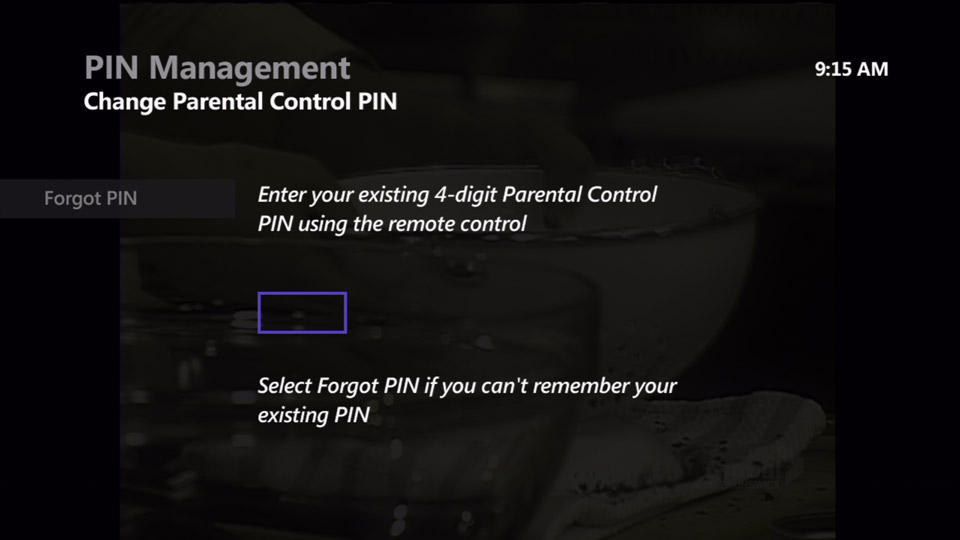
-
Use the number buttons on the remote to enter a new PIN and then re-enter the PIN to confirm it. You may wish to make a note of your PIN for future reference.
-
To change your Purchase PIN use the down-arrow button on the FibreOP TV remote to scroll to Purchase PIN.
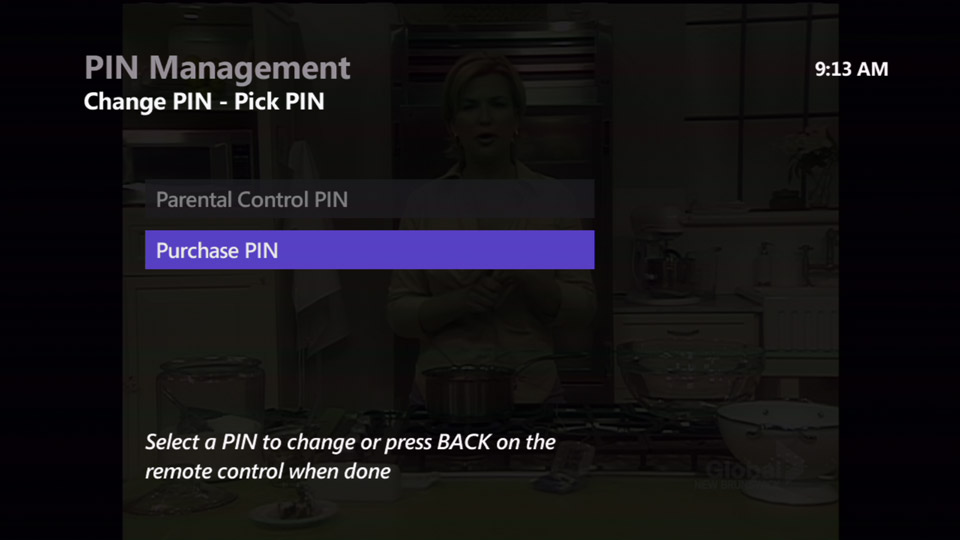
-
Press the OK button and repeat step 14 to complete the change.
-
Press the EXIT button to resume watching TV.

