By default the Purchase PIN number is set to 1234. We recommend that you change the Purchase PIN if you wish to limit who is able to make rental purchases in your home.
To change your Purchase PIN number:
-
Press the MENU button on the Fibe TV remote.
-
Use the right-arrow button on the remote to scroll to Settings.
-
Use the down-arrow button on the remote to scroll to Parental Controls.
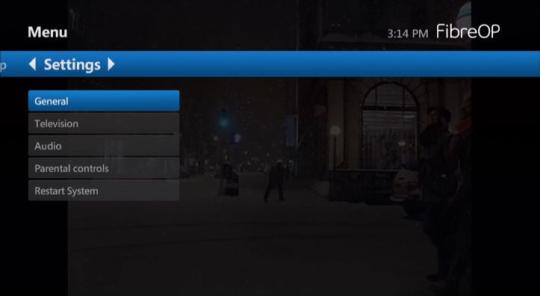
-
Press the OK button. The Parental controls screen appears.
-
Use the down-arrow button on the remote to scroll to Reset PIN.
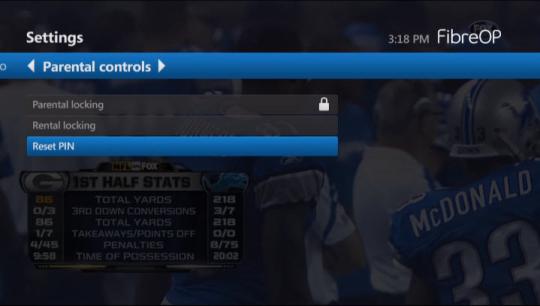
-
Press the OK button. The PIN Management screen appears.
Note: If you you have not already set a Parental Control or Purchase PIN enter 1234 for both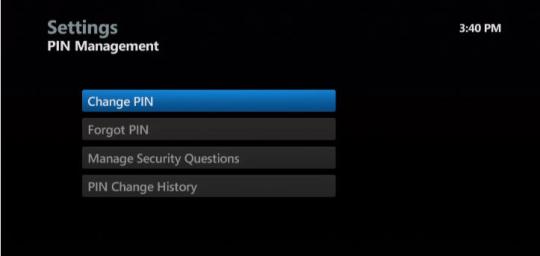
-
Press the OK button to select Change PIN. The PIN Management - Manage Security Questions - Enter PINs screen appears.
Note: If you have not already set a Parental Control or Purchase PIN, enter 1234 for both.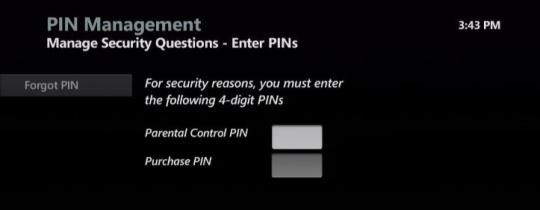
-
Use the up and down-arrow buttons on the remote to select 3 specific questions on the Manage Security Questions – Select Questions screen
-
Use the left-arrow button on the remote to scroll to Answer Questions.
Note: If you forget your PIN number at any time in the future, you will be prompted to answer these questions to reset your PIN.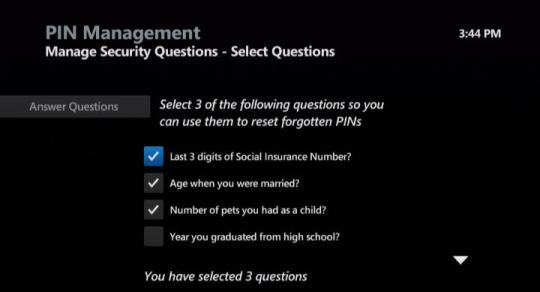
-
Press the OK button to select a question.
-
Use the number number buttons on your remote to enter the answer to your first question.
-
Use the down-arrow button to scroll down the list. Repeat steps 11 and 12 until you have provided answers for all 3 questions.
-
Use the left-arrow button to scroll to Save Answers.
-
Press the OK button on the remote to save your changes
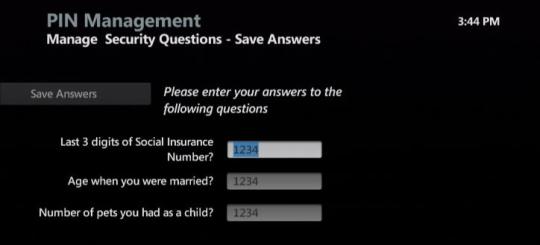
-
Use the down-arrow button on the remote to scroll to Purchase PIN on the Change PIN - Pick PIN screen.
-
Press the OK button and use the number buttons to enter your existing Purchase PIN.
-
Use the number number buttons on the remote to:
-
Enter a new 4-digit PIN, and
-
Re-enter the PIN to validate it
-
-
Press the EXIT button to watch TV.

