Step 1: Overview of buttons on your remote
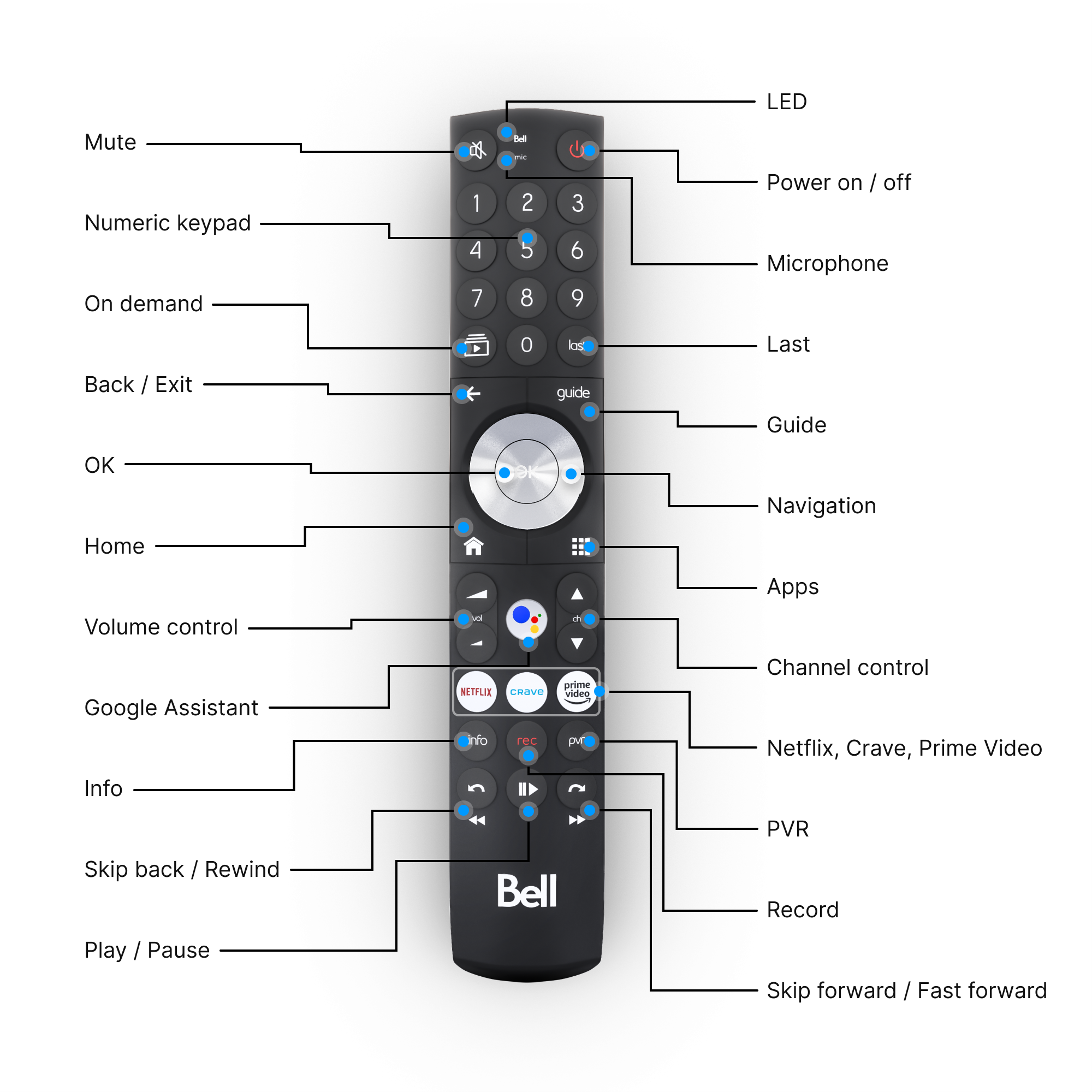
Some of the buttons on your Fibe TV Voice Remote behave differently depending on how long you hold down the button. The table below outlines some different functions of the buttons:
| Skip forward/Fast forward |
Short press: Skip forward |
| Skip back/Rewind |
Short press: Skip back |
Step 2: Using the Voice Remote
- Press the On Demand button to browse On Demand shows, movies and rentals.
- Press Guide to view the Fibe TV guide and select a program to watch.
- Press the back arrow to return to the previous page.
- Press the Home button to bring up the home page.
- Press the Apps button to browse featured apps and Google Play store, and to access the apps downloaded on your Fibe TV Box.
- Press the Google Assistant button and say a command to perform a voice search.
- Press PVR to access your recorded programs.
- Press Last to switch to the last channel you watched.
- Press the Skip forward button to skip forward. Press and hold the Skip forward button to fast forward.
- Press the Skip back button to skip backward. Press and hold the Skip back button to rewind.
- Press the Netflix, Crave, or Prime Video buttons to get direct access to the apps.
Step 3: Pairing your remote with your TV
You can set up your Fibe TV Voice Remote to control your TV’s power, volume and mute functions. You’ll be guided through the Bluetooth pairing instructions when you set up your Fibe TV Box for the first time. If you’re still unable to control your TV functions, please follow the steps below.
- Press the Home button on your Fibe TV Voice Remote and select Settings.
- Scroll to the Device section and select Voice Remote.
- Select Setup.
- Select the brand of your TV.
- Press the mute button on your remote.
- If the sound on your TV is muted, select Done.
- Press OK on your remote again to exit.
- If the sound on your TV is not muted, select Try again. Repeat until you’re able to mute your TV.
Step 4: Checking your remote’s battery level
- Press the Home button on your Fibe TV Voice Remote and select Settings.
- Scroll to the Device section and select Voice Remote.
- Once the app is open, select Status to view your remote’s battery level.